常见问题:AppLovin 变现付款
您的 AppLovin 控制面板会展现整个 AppLovin 平台以及您在 MAX 中聚合的其他广告合作伙伴 (如广告平台) 的活动和收入总计。AppLovin 会根据来自 AppLovin Bidding (AppDiscovery) 和 AppLovin Exchange (ALX) 的收入直接向您付款,而您的广告合作伙伴会支付您通过这些广告平台产生的收入。
AppLovin 无法提供税务建议。本常见问题版块中的任何税务相关信息均不构成、也不应被解释为税务、法律或投资建议。如果您对税务相关事宜有疑问,请咨询税务专家。
请仔细阅读本文,了解 AppLovin 的付款流程。如有任何疑问,请联系 AppLovin 支持团队。
设置支付信息
要接收到通过 AppLovin 产生的收入付款,请前往 AppLovin 控制面板 (Account > Payments > Info),找到支付信息注册部分,并提供所有必要信息,直至完成第 4 步 ( “Done” )。为确保您能收到付款,您提供的所有信息都必须准确无误。AppLovin 支付团队可能会对这些信息进行额外的验证。如果您提供的信息不准确或不完整,您可能无法按时收到 AppLovin 付款。
请参阅下方 AppLovin 变现常见问题,了解支付信息注册流程中经常出现的疑问,如您在银行中的名称与您的纳税名称不一致时,或银行运营所在地与您的国家/地区不同时应当如何处理。如果您的支付问题涉及 AppLovin Network 和 AppLovin Exchange 之外产生的收入,请直接联系您的对应广告合作伙伴。
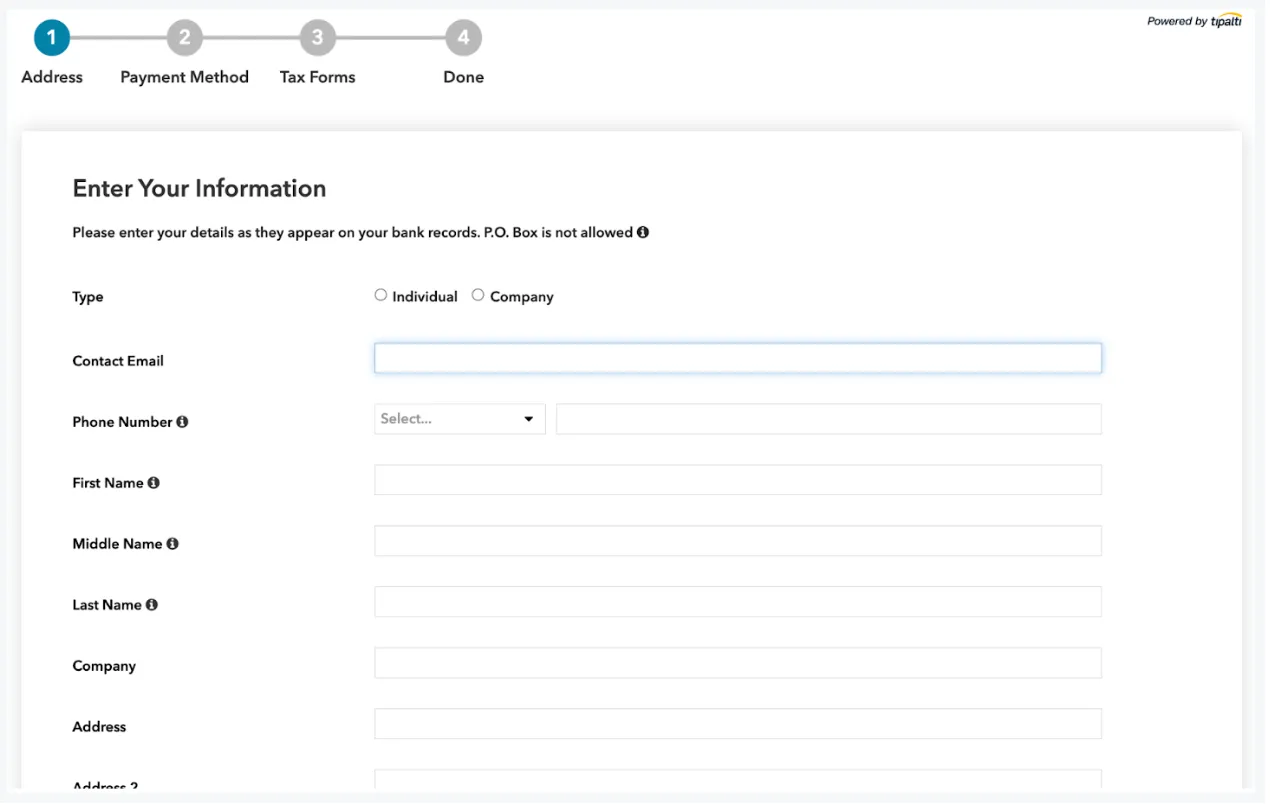
支付方式
为方便客户,AppLovin 提供多种支付方式,包括:
- 直接存款/ACH
- 电汇
- 支票
- PayPal
部分支付方式可能因本地法律法规而对您不可用。此外,根据您的选择,可能会产生一定的费用和最低阈值要求。无论您选择哪种支付方式,AppLovin 平台收入支付的最低阈值为 100 美元。只有收入超过该阈值时,AppLovin 才会发起付款。
请在第 2 步的界面中导航至 Account > Payments > Info,仔细查看所有选项,选择最适合您的那一个。您可以随时更新这些信息。
您也可以选择暂缓付款。如果您选择暂缓付款,支付就暂时不会发起。当您选择其他有效的付款方式时,AppLovin 会在下一个安排的付款周期内发送暂缓支付的款项。
付款周期和最低阈值
累计收入达到至少 100 美元的阈值后,AppLovin 就会按月向您付款。
付款会在次月 15 日左右进行 (即 NET 15 结算)。资金可能需要几个工作日的时间才能汇入并显示在您的账户中,请耐心等待。您收到付款的实际时间很大程度上取决于您选择的付款方式和收款银行。参考下方两个示例,了解何时能够收到支付:
- 示例 1:
- 1 月,您的账户通过 AppLovin 平台赚取了 150 美元。2 月初,您就会在 Payment & Earnings History 页面中看到名为 “Jan” 的发票,该发票金额为 150 美元。AppLovin 将在 2 月 15 日之前支付这 150 美元款项。
- 示例 2:
- 1 月,您的账户通过 AppLovin 平台赚取了 30 美元。由于您的收入未能达到 100 美元的最低收入阈值,Payment & Earnings History 页面上就不会生成发票。2 月,您通过 AppLovin 平台又赚取了 75 美元。3 月初的某时,您就会看到名为 “Feb” 的发票。该发票的金额是 105 美元,也就是 1 月和 2 月收入的总和。AppLovin 将在 3 月 15 日之前支付这 105 美元款项。
如何估算 AppLovin 付款金额
要估算每月的 AppLovin 付款金额,请前往 Advanced Reporting (MAX > Analyze > Advanced Reporting),然后将报告的时间范围设置为 Previous Month 。
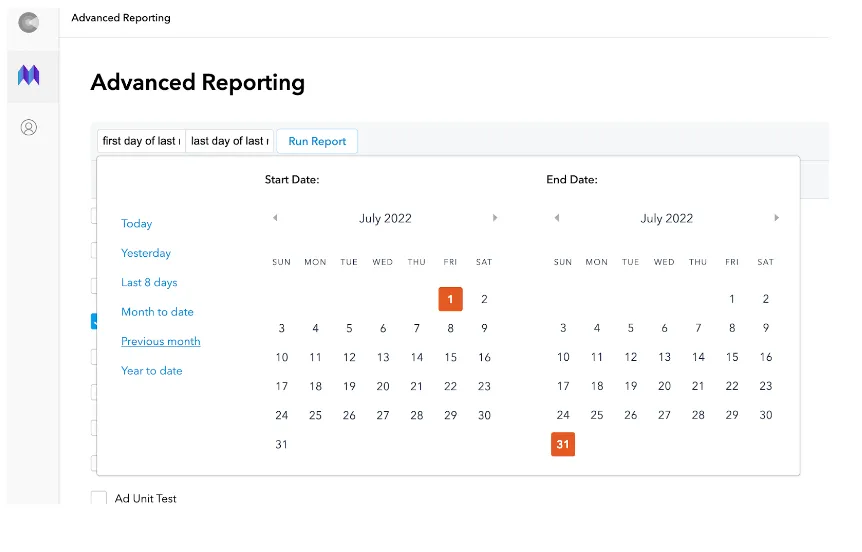
点击 Network,将 AppLovin Bidding 和 AppLovin Exchange 添加至 Network 过滤器,然后点击 Run Report。此时,报告中就会显示您的 AppLovin 估算收入。
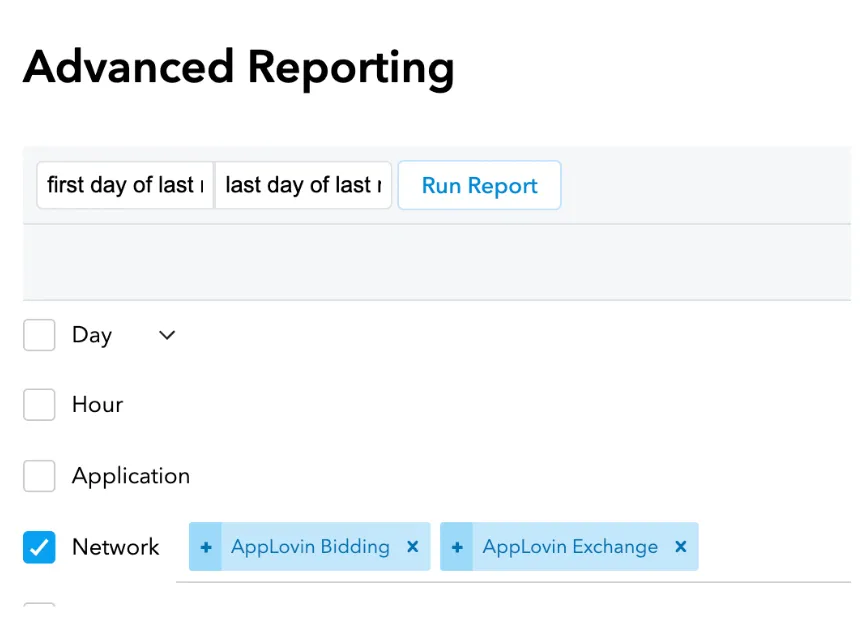
付款发票和历史
要查看已完成或处理中的付款,请打开 Payment & Earnings History 页面。在这里,您可以查看详细的支付信息,并下载 PDF 格式的付款确认函。
要了解更多付款相关信息,请联系 AppLovin 支持团队。
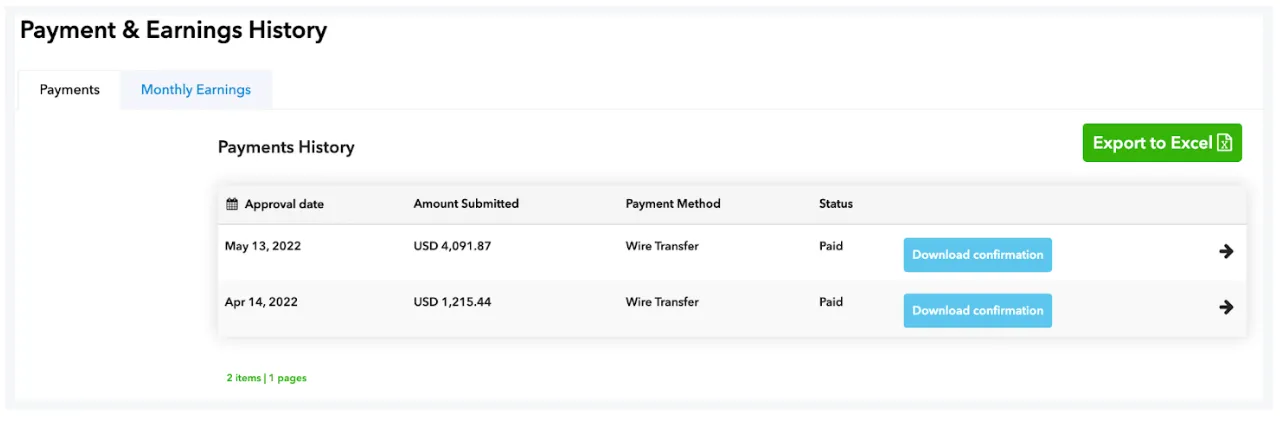
常见问题
- 我该向谁咨询如何完成支付信息注册相关事宜?
- 您可以查看 Tipalti 的常见问题 (FAQ) 版块,其中内容较为详实,可帮助您完成注册。如果常见问题版块未能解答您的问题,请联系 AppLovin 支持团队,我们将竭诚为您提供协助。
- Tipalti 是谁?
- Tipalti 是一家支付服务提供商,也是 AppLovin 的支付合作伙伴。Tipalti 为 AppLovin 的开发者提供额外的支付选项,并能自动发送实时支付状态通知,确保 AppLovin 持续为我们的合作伙伴提供最优质的体验。
- 如何访问门户,完成注册信息的填写?
- 您可以通过 AppLovin 控制面板注册 Tipalti。登入您的开发者账户,使用控制面板左侧的导航菜单找到 Account > Payments > Info。在这里,您可以找到并填写收款人注册信息和支付详情。整个详情填写和更新过程不会超过 10 分钟。
- 我为什么会收到多个更新详情的请求?
- 如果开发者拥有多个 AppLovin 账户,且每个账户都单独接收支付,那么就可能收到 AppLovin 发来的多封详情更新请求的电子邮件。请分别为每个账户填写必要信息,确保每个账户都能收到付款。
- 整个注册流程是否需要一次性完成?
- 付款注册有三个部分需要填写。每填写完一个部分,点击 Next,您提供的信息就会自动保存。您可以后续再继续填写其他部分。请注意:Address 部分包含地址验证,在点击 Next 后,您需要滚动到页面顶部并接受地址,然后才能继续到下一步。
- 如果我的币种不可用怎么办?
- 系统初始默认币种是付款方所在国家/地区的本地货币,但您可以选择不同的付款方式,这样您就可以采用所偏好的货币了。请注意:使用美元之外的货币可能产生费用。
- 我的收款银行账户名称与我的公司名称不一样,怎么办?
- Tipalti 只允许向 AppLovin 控制面板中显示的个人姓名或公司名称付款。如果您银行账户上的收款人名称与公司名称不同,请联系 AppLovin 支持团队,提出请求,并说明使用不同名称的原因。AppLovin 将审核您的请求,核准后,AppLovin 会启用一项设置,允许您输入不同于公司名称的收款银行账户名称。
- 我的银行账户所在国家/地区与公司地址不一样,怎么办?
- 在注册流程的第一步填写地址时,请参考下方屏幕截图,找到 Address 下方的 Country,并选择不同的 Payment Country (支付国家/地区)。如果该部分不可用,请联系 AppLovin 支持团队。AppLovin 会为您的账户激活该选项。
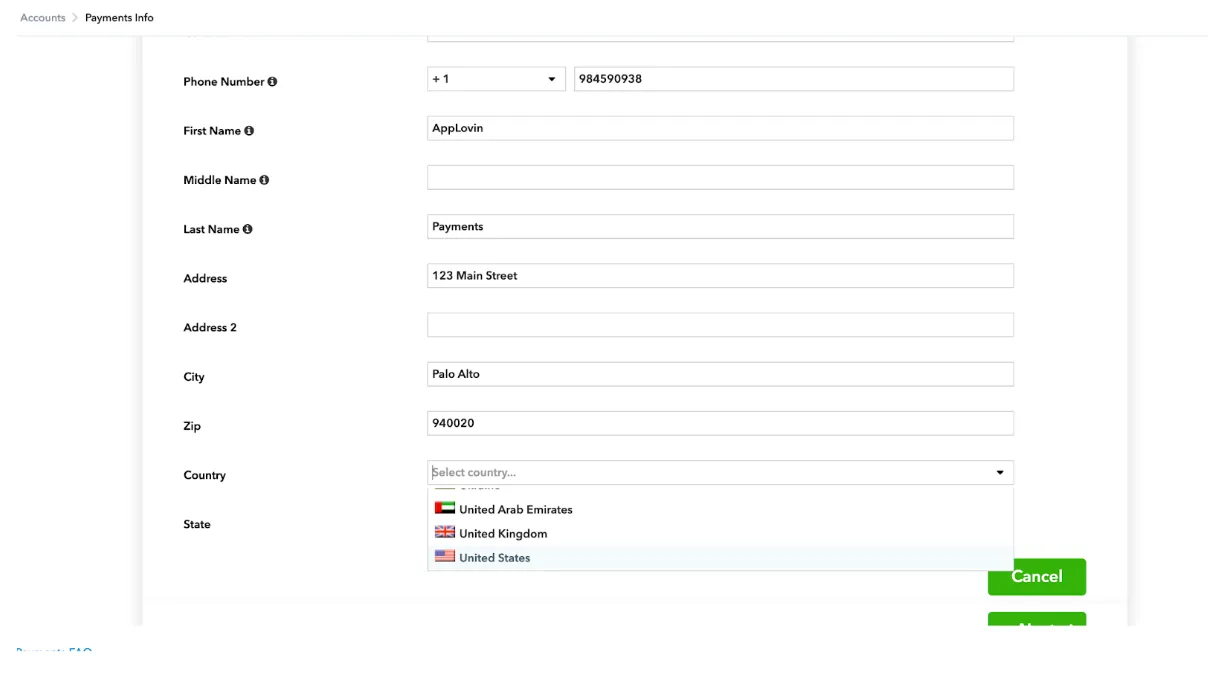
- 为什么必须填写税表才能收到付款?
- 美国国家税务局 (IRS) 要求 AppLovin 提供税表。AppLovin 可能在过去或最近收到过这些税表,但由于我们采用了新的系统,AppLovin 需要再度收集税表。如果未能完整填写税表,AppLovin 就无法汇出付款。这是一项强制要求,AppLovin 无法做出任何例外处理。
- 我应该填写哪个税表?
- 系统中的向导功能会帮助您选择应当填写的税表。对 AppLovin 来说,美国境内的开发者应当填写 W-9 表格,美国境外的开发者应当填写适用的 W-8 表格。
- 如何填写 W-8 表格?
- W-8 表格包含多个需要填写的部分:
- 第 1 部分 (Identification of Beneficial Owner):即最终受益人身份识别,请在这一部分填写完整姓名和地址信息。
- 第 1 部分 (Identification of Beneficial Owner (Continued)):最终受益人身份接续部分,请填写您国家/地区的境外税号。您不需要有美国税号。
- 第 2 部分 (Claim of Treaty Benefits):即税务协定优惠主张。请按照要求填写回答,并申报特殊税率和条件,在适用情况下证明 0% 的税费预扣。
- 检查:仔细检查,确保信息准确、完整。
- 第 3 部分 (Certification):即认证。请勾选所有适用的复选框进行确认。请注意:Line 1 = 组织名称。
- 我无法以电子方式填写税表,怎么办?
- 电子方式是填写税表的最佳选择,能够确保准确性,按时收到付款。但 AppLovin 理解并非所有开发者都被允许以电子方式填写税表。如果您无法填写电子税表,请下载表格手动填写,并将完整的税表发送给 AppLovin 支持。AppLovin 将进行检查,并使用您提供的详情更新您的账户。您可以在这里下载税表:
- 我已经完成了注册流程,但现在需要更新地址或银行信息,怎么办?
- 您只需要重新登入 AppLovin 控制面板,更新这些信息即可。部分地址变更可能会导致您的银行账户和税表失效,但在这些情况下,我们会提前提醒您。如果变更导致了账户和税表等信息失效,您只需再次更新这些信息即可。
- 如何暂缓付款?
- 若要暂缓付款,请导航至第 2 步,找到 Account > Payments > Info,将支付方式更新为 “Hold my payments”。此操作会立即生效。在下一次更新支付信息前,您将无法接收任何付款。要继续接收支付,您可以在同一页面上更新支付信息。这样,AppLovin 就会从下一个付款周期起重新安排付款。
- 我银行账户中收到的金额小于支付历史中显示的金额,为什么?
-
如果出现这一问题,请联系您的开户银行。金额差异可能是由于您选定的中间行和/或收款银行向您收取了银行手续费;如果您的收款货币并非美元,也可能产生 FX (外汇交易) 费用。
针对美元付款,AppLovin 不会从款项中扣除任何银行费用,我们的银行也不会将任何我们的费用转嫁给您。不过,根据您的付款详情和银行具体关系情况,中间行和/或收款银行可能会向您收取一定的费用。 AppLovin 无法控制这些费用,也不对此类成本负责。您应当与银行合作,寻找合适的中间行,减少或免除手续费。
此外还请注意:如果您的收款货币并非美元,则可能需要支付 FX 费用。
- 我已经达到了 100 美元最低支付阈值,但收入并没有显示在 Payments and Earnings History 中。为什么?
- AppLovin 仅按月显示收入信息。如果您已达到最低支付阈值,那么在当月结束后的几个工作日内,您就会在 Account > Payments > History 页面中看到自己的收入。
- Payments and Earnings History 中显示的收入与 MAX 和/或 Discovery 报告中的不符,甚至在报告中缺失。为什么?
-
您的 AppLovin 控制面板会展示 AppLovin 平台和广告合作伙伴的所有活动和收入的总体情况,但 AppLovin 仅直接向您支付来自 AppLovin Bidding (AppDiscovery) 和 AppLovin Exchange (ALX) 的收入。因此,Monthly Earnings 标签页下的 Account > Payments > History 界面中仅会显示 AppLovin 平台中广告展示所产生的收入。
在下列情况下,MAX 和/或 Discovery 中的收入金额可能与 AppLovin 控制面板中的不同:
- 使用 MAX:如果您在应用中使用 MAX,请注意,通过 MAX 可接入多个广告平台,且 MAX 的报告会显示每个广告平台的活动数据。但是,与您的 MAX 账户关联的各个广告平台将直接向您支付由这些平台填充的广告展示收入。AppLovin 仅会向您直接支付来自 AppLovin Bidding (AppDiscovery) 和 AppLovin Exchange (ALX) 的收入。因此,如果您在应用中集成了 MAX,就可能遇到显示收入不同的问题。如果您对 AppLovin 以外平台发送的付款有任何疑问,请直接与对应平台联系。
- 使用 AdMob 聚合:如果您的应用使用 AdMob 聚合,请注意,AppLovin 控制面板将显示两个聚合平台上的所有活动。针对公开竞价 (Open Bidding) 和非竞价聚合,Google 有两种不同的支付流程。对于公开竞价流量,Google 会直接向开发者付款;而对于非竞价聚合流量,广告平台 (如 AppLovin) 会直接向开发者付款。
您可以通过访问这里,进一步了解 Google 的公开竞价支付信息。如果您对公开竞价的支付有疑问,请联系 Google。
- 本月 15 日已过,但我的收入依旧卡在 “in-process” 状态。为什么?
-
遇到该情况,说明您的档案中可能存在信息缺失等问题。
如果档案中缺失信息,您将收到一封电子邮件通知,说明缺失哪些信息。请补全这些信息,以便 AppLovin 发起付款。如果您没有收到任何通知,那么付款延迟可能是其他原因造成的,包括:
- 如果您的非美国税务居民身份申报表过期,那么请前往第 3 步,找到 Account > Payments > Info 并提交新的申报表。
- 如果您选择通过银行汇款方式、以美元 (USD) 之外的币种接收付款,就可能需要满足额外的最低付款阈值要求。请前往 Step 2,导航至 Account > Payments > Info 查看相关信息。
如果您无法在 Account > Payments > Info 中编辑自己的信息,请contact AppLovin support
。 - 发送给我的付款总是被拒,为什么?
- 如果付款不成功或被退回,AppLovin 的系统会向您发送通知。要查看付款失败通知,请前往 Account > Payments > History,并选择相关支付。这是银行向我们提供的唯一信息。请仔细检查 Account > Payments > Info 中所输入的所有信息,确保准确无误,包括确保所选货币选项对应的账户无误。如果您依然有疑惑,请联系您的银行以验证信息。更新信息后,AppLovin 会在下一个既定付款周期自动重试支付。
没有找到想要的答案?请联系 AppLovin 支持团队,我们将竭诚为您提供协助。