集成
在本页面中,您将了解到如何下载、导入和配置 AppLovin Godot 插件。
下载及导入最新插件
要访问插件,您可以选择 从 Godot 资源库下载资源包 (请参见以下说明),或从 AppLovin-MAX-Godot 库 下载源代码后手动导入插件。
如遇困难,请在 AppLovin-MAX-Godot 库 中上报问题。
请按照以下步骤,下载并导入 AppLovin MAX Godot 插件:
- 打开 Godot 项目。
- 在 Godot 编辑器中打开 AssetLib。
- 在搜索栏中输入 “AppLovinMAX”。
当 AppLovinMAX 插件出现后, 验证发布者是否正确 (“AppLovin Mobile Engineering”),然后点击 Download。
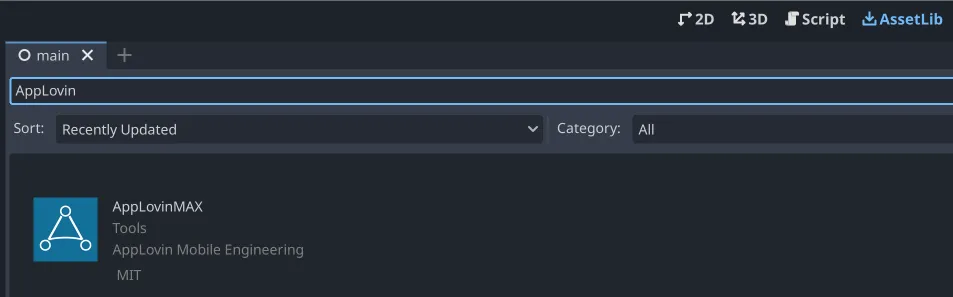
- 插件完成下载后,在 Godot 编辑器中选择 Project > Project Settings.
- 在 Plugins > Installed Plugins 下找到 “AppLovinMAX” 并勾选 ☑Enable 复选框。

要接收版本更新,请订阅 AppLovin MAX Godot Plugin GitHub 库。
集成自定义 SDK 适配器
AppLovin Exchange (ALX) 支持针对 LinkedIn 的自定义适配器。 请按照下列说明操作,在 Android 或 iOS 端集成适配器。 要了解更多信息,请参阅此处。
针对 Android 的说明
针对 iOS 的说明
适配器安装方法:
- 将下列行添加至您的 Podfile:
pod 'AppLovinDSPLinkedInAdapter'
- 在命令行中运行以下命令:
Terminal window pod install --repo-update
初始化 SDK
将以下代码片段添加至应用的主屏幕:
var init_listener = AppLovinMAX.InitializationListener.new()init_listener.on_sdk_initialized = func(sdk_configuration : AppLovinMAX.SdkConfiguration): # AppLovin SDK is initialized, start loading ads
AppLovinMAX.initialize(«SDK-key», init_listener)您可以在 AppLovin 控制面板的 Account > General > Keys 部分找到 SDK Key。
完全缓存的广告素材能带来更好的用户体验。 因此,请务必在应用启动时初始化 AppLovin SDK。 这样,聚合平台就有最充裕的时间来缓存广告。 这一点对于视频广告尤为重要。
iOS 14 支持
在 iOS 14 中,Apple 对全局隐私政策进行了调整。 Apple 要求应用遵守这些新政策。 否则,您可能会损失收入。 本节将介绍如何遵守新政策。
SKAdNetwork
使用特定于平台的标识符更新应用的 Info.plist。
请参阅 SKAdNetwork documentation 中的说明。
许可和数据 API
在某些司法管辖区,您必须代表 AppLovin 的变现合作伙伴获得用户的许可,还必须向 AppLovin 正确发送许可值。 要了解操作方法,请查看 Privacy–Consent, Age-Related Flags, and Data APIs 文档。