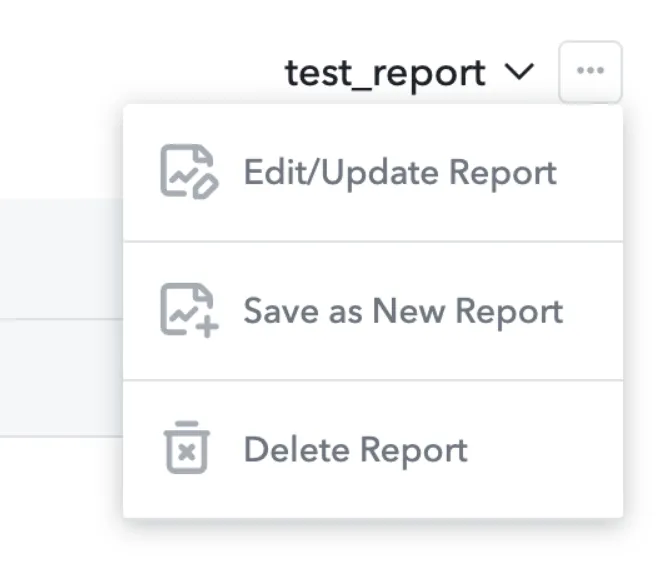Scheduled Reporting
此内容尚不支持你的语言。
Scheduled reporting is available for Advanced Reports, Network Comparison Reports, and ALX Reports. You can have a report delivered to your inbox at a frequency you specify.
To establish a new scheduled report in advanced reporting, first create the report with your choice of metrics, date range, and filters. After you run the report, open the drop-down menu in the top right corner:
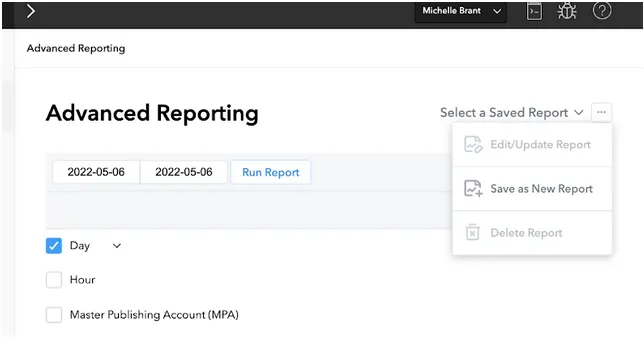
Select Save as New Report.
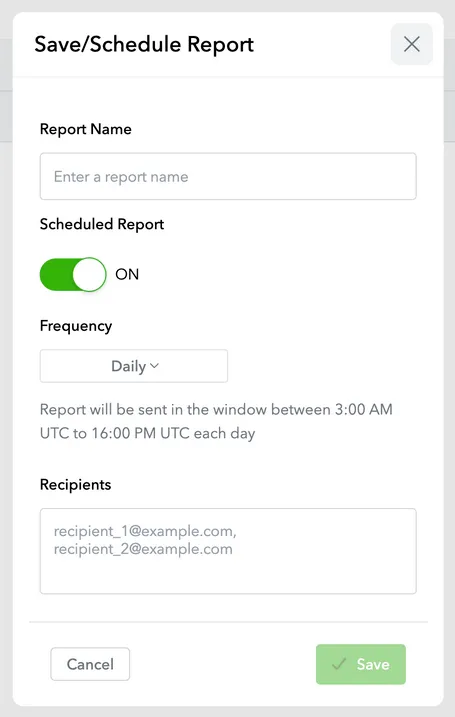
Enter the report name, frequency, and desired email recipients, then click ✅ Save. Note that report dates are relative if you choose a calendar shortcut. For example, if you select last 8 days and schedule a Daily report, the report output will update to the last eight days relative to the day of the report.
To update an existing scheduled report, select a report from the Select a Saved Report dropdown, run the report, then select Edit/Update Report from the dropdown: