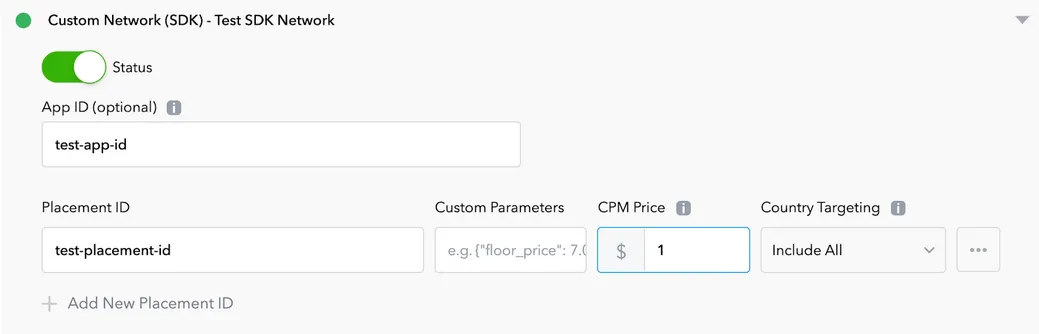Integrating Custom SDK Networks
此内容尚不支持你的语言。
This page shows you how you enable a custom SDK network as an ad network.
-
In the MAX Dashboard, select MAX > Mediation > Manage > Networks.
-
Click Click here to add a Custom Network at the bottom of the page. The Create Custom Network page appears.
-
Add the information about your custom network:
Network Type : Choose SDK.
Name : Type the name of your custom network.
iOS Adapter Class Name : Type the class name of your custom network adapter class (for example,
TestMediationAdapter).Android Adapter Class Name : Type the fully-qualified class name of your custom network adapter class (for example,
com.applovin.mediation.TestMediationAdapter).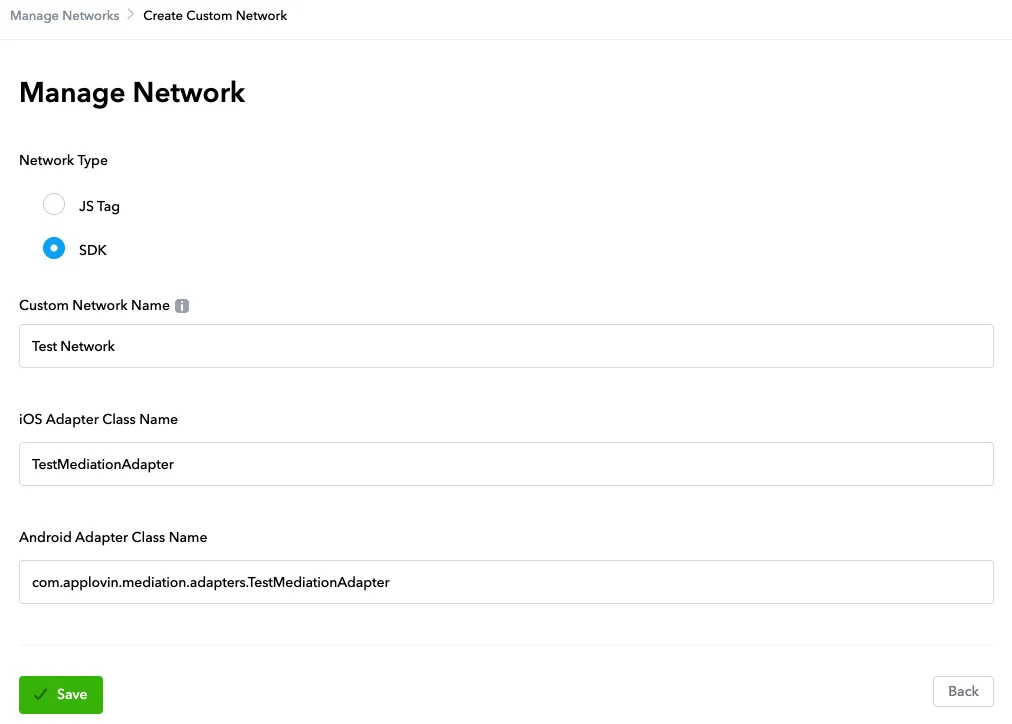
-
Open MAX > Mediation > Manage > Ad Units in the MAX dashboard.
-
Select an ad unit for which you want to add the custom SDK network that you created in the previous step.
-
Select which custom network you want to enable and enter the information for each placement. Refer to the network documentation to see what values you need to set for the App ID, Placement ID, and Custom Parameters.