Integration
Esta página aún no está disponible en tu idioma.
This page shows you how to download, import, and configure the AppLovin Godot plugin.
Download and Import the Latest Plugin
To access the plugin you can either download the asset package from the Godot Asset Library (see instructions below) or manually import the plugin after downloading the source code from the AppLovin-MAX-Godot repository.
If you have difficulties, file an issue in the AppLovin-MAX-Godot repository.
To download and import the AppLovin MAX Godot plugin, follow these steps:
- Open your Godot project.
- Open AssetLib in the Godot editor.
- Enter “AppLovinMAX” in the search bar.
When the AppLovinMAX plugin appears, verify that the publisher is correct (“AppLovin Mobile Engineering”) and then click Download.
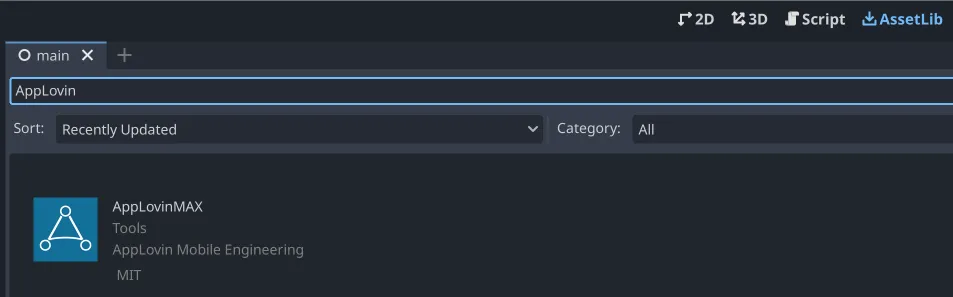
- When the plugin finishes downloading, select Project > Project Settings in the Godot editor.
- Under Plugins > Installed Plugins find “AppLovinMAX” and check its ☑Enable checkbox.

If you want to receive release updates or report issues, subscribe to the AppLovin MAX Godot plugin GitHub repository.
Initialize the SDK
Add the code snippet below into your app’s main home screen:
var init_listener = AppLovinMAX.InitializationListener.new()init_listener.on_sdk_initialized = func(sdk_configuration : AppLovinMAX.SdkConfiguration): # AppLovin SDK is initialized, start loading ads
AppLovinMAX.initialize(«SDK-key», init_listener)You can find your SDK key in the Account > General > Keys section of the AppLovin dashboard.
Ad assets that are fully cached result in a better user experience. For this reason, always initialize the AppLovin SDK on startup. This gives mediated networks the maximum amount of time to cache ads. This is especially important with video ads.
iOS 14 Support
In iOS 14, Apple introduced global privacy policy changes. Apple requires applications to comply with these new policies. If you fail to comply, you may lose revenue. This section explains how to comply.
SKAdNetwork
Update your app’s Info.plist with network-specific identifiers.
See the SKAdNetwork documentation for instructions.
Consent and Data APIs
You must obtain consent from your users in certain jurisdictions on behalf of AppLovin’s monetization partners. You must also correctly pass consent values to AppLovin. To learn how to do these things, review the Privacy–Consent, Age-Related Flags, and Data APIs documentation.
iOS 15 Global SKAdNetwork Reporting
Starting with iOS 15, Apple allows developers to send a copy of their SKAdNetwork install postbacks to an endpoint of their choice. MAX includes a Global SKAdNetwork Report (MAX > Mediation > Analyze > Global SKA Report). You can use this to access the SKAdNetwork data across all of your network partners in one place.
To leverage the MAX Global SKAdNetwork Report, enable iOS 15 SKAdNetwork reporting.
Do this by adjusting your app’s Info.plist:
- In your app’s
Info.plist, create a new key namedNSAdvertisingAttributionReportEndpointof typeString. - Give that key the value:
https://postbacks-app.com.