Auto-CPM
Esta página aún no está disponible en tu idioma.
Auto-CPM automates CPM updating for non-bidding networks. This aligns the CPM price for a network placement ID in the MAX Dashboard with the network-reported CPM.
The CPM price updates daily according to the average network CPM for the last seven days. Auto-CPM supports ad unit/network placement/country granularity. The network ID must have at least 1,000 impressions in the last seven days to enable CPM updating within MAX.
Auto-CPM allows for fair competition between all networks in the unified auction because it uses accurate pricing. This also reduces the work of manually updating CPMs, which can lead to inaccurate or decreased revenue.
If you do not enable auto-CPM, MAX uses the CPM value that you enter manually.
Activating Auto-CPM
To activate auto-CPM, follow these steps:
-
Manually add the network price floor for each network placement ID in the waterfall(s) on the Ad Unit page. It’s important that the MAX CPM price initially matches the network CPM floor or historical CPM. This avoids data discrepancies later.
-
Open the Networks page (MAX > Mediation > Manage > Networks). Connect the network that you want to mediate by entering its network API credentials.
-
Click the Connect button for the network that you want to activate. The Manage Network page appears. For non-bidding networks, you will see a toggle with which you can turn on auto-CPM. Bidding networks submit real-time bid pricing and so they do not utilize auto-CPM.
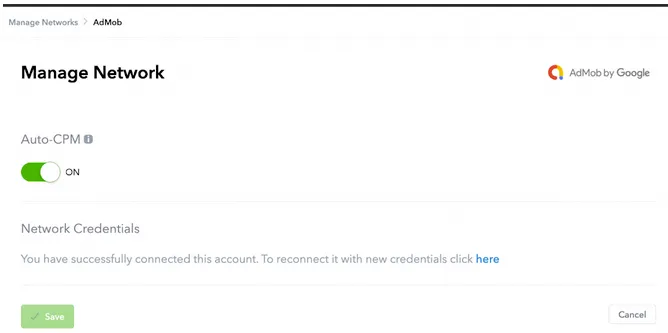
Any network placement IDs that are governed by auto-CPM show the CPM price grayed-out in the waterfall. Click the info ⓘ button within the CPM price field to see options either to override auto-CPM by manually entering the CPM or to see a detailed breakdown of the CPM values used.
