Integration
Esta página aún no está disponible en tu idioma.
This page shows you how to download, import, and configure the AppLovin MAX Unreal Plugin.
Download the Latest Unreal Plugin
Install the AppLovin MAX Unreal Plugin directly from the UE Marketplace.
To receive release updates, subscribe to the AppLovin MAX Unity Plugin GitHub repository.
Import the Plugin into Unreal
To import the AppLovin MAX Unreal Plugin into your project, add AppLovinMAX as a dependency to the PublicDependencyModuleNames array inside of your app’s «projectname».Build.cs file:
PublicDependencyModuleNames.AddRange(new string[] { "Core", "CoreUObject", "Engine", "InputCore", "AppLovinMAX" });Requirements
- Unreal Engine 5.2+
- Building with bitcode is no longer supported. Apple deprecated Bitcode in Xcode 14.
Initialize the SDK
Bind to the OnSdkInitializedDelegate and initialize the SDK as soon as your app launches, as in the following code sample.
Ad assets that are fully cached result in a better user experience. For this reason, always initialize the AppLovin SDK on startup. This gives mediated networks the maximum amount of time to cache ads. This is especially important with video ads.
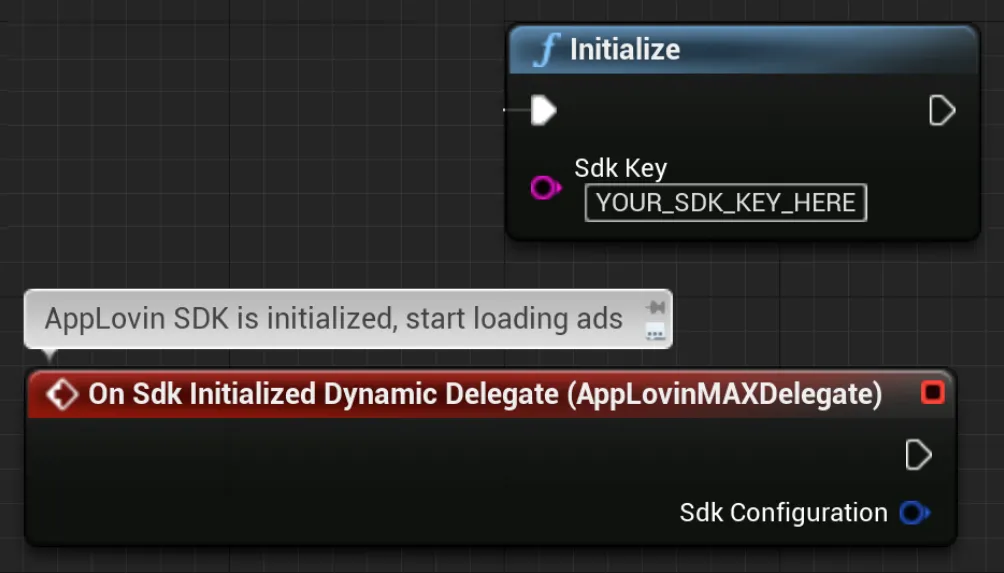
#include "AppLovinMAX.h"
⋮UAppLovinMAX::OnSdkInitializedDelegate.AddLambda([this](const FSdkConfiguration& SdkConfiguration){ // AppLovin SDK is initialized, start loading ads}UAppLovinMAX::Initialize(TEXT("«sdk-key»"));⋮You can find your SDK key in the Account > General > Keys section of the AppLovin dashboard.
iOS 14 Support
In iOS 14, Apple introduced global privacy changes that you need to comply with. This section explains how to comply with these changes and thereby avoid a material drop in revenue.
SKAdNetwork
Update your app’s Info.plist in Unreal’s Project Settings with network-specific identifiers.
See the SKAdNetwork documentation for instructions.
MAX Terms & Privacy Policy Flow
Implement the MAX Terms & Privacy Policy Flow to integrate compliance with the ATT framework and acceptance of your Terms of Service and Privacy Policy.
Consent and Data APIs
You must obtain consent from your users (in applicable jurisdictions) on behalf of AppLovin’s monetization partners. Then you must correctly pass consent flag values to AppLovin. To learn how to do this, review the Privacy–Consent and Data APIs documentation.
iOS 15 Global SKAdNetwork Reporting
Starting with iOS 15, Apple allows developers to send a copy of their SKAdNetwork install postbacks to an endpoint of their choice. MAX provides a Global SKAdNetwork Report (MAX > Mediation > Analyze > Global SKA Report) for developers to access the SKAdNetwork data across all their network partners in one place.
To leverage the MAX Global SKAdNetwork Report, enable iOS 15 SKAdNetwork reporting by using the app’s iOS Info.plist:
- In
AppLovinMAX_UPL_IOS.xml, create a new key namedNSAdvertisingAttributionReportEndpointof typestring. - Give that key the value:
https://postbacks-app.com.
The final result should look something like this:
⋮<iosPListUpdates> <addElements tag="dict" once="true"> ⋮ <key>NSAdvertisingAttributionReportEndpoint</key> <string>https://postbacks-app.com</string> ⋮ </addElements></iosPListUpdates>