FAQ: AppLovin Monetization Payment
Your AppLovin dashboard reflects the total activity and earnings across the AppLovin network and other advertising partners (such as networks) you mediate within MAX. AppLovin pays you directly for revenue generated from AppLovin Bidding (AppDiscovery) and AppLovin Exchange (ALX), and your advertising partners pay you for revenue generated through those other channels.
AppLovin is unable to provide tax advice. Any tax-related information in this FAQ is not intended as and should not be construed as tax, legal, or investment advice. If you have questions about tax-related issues, please consult with a tax professional.
Please read through this article carefully to understand AppLovin’s payment process. Should you have any questions, please contact AppLovin support.
Setting up Payment Information
To receive payment for revenue generated through AppLovin, navigate to the payment registration section of your AppLovin dashboard (Account > Payments > Info) and provide all required information until you reach Step #4 (“Done”). To ensure that you receive payments, all information you provide must be accurate and may be subject to additional validation from the AppLovin payments team. Inaccurate or incomplete information may cause delays in receiving your AppLovin payments.
Please refer to the AppLovin Monetization FAQs below for answers to common questions concerning the payment registration process, including what to do if your bank name does not match your tax name or if your bank operates in a different country than your own. Contact your advertising partners directly for payment questions for revenue generated outside of the AppLovin Network and AppLovin Exchange.
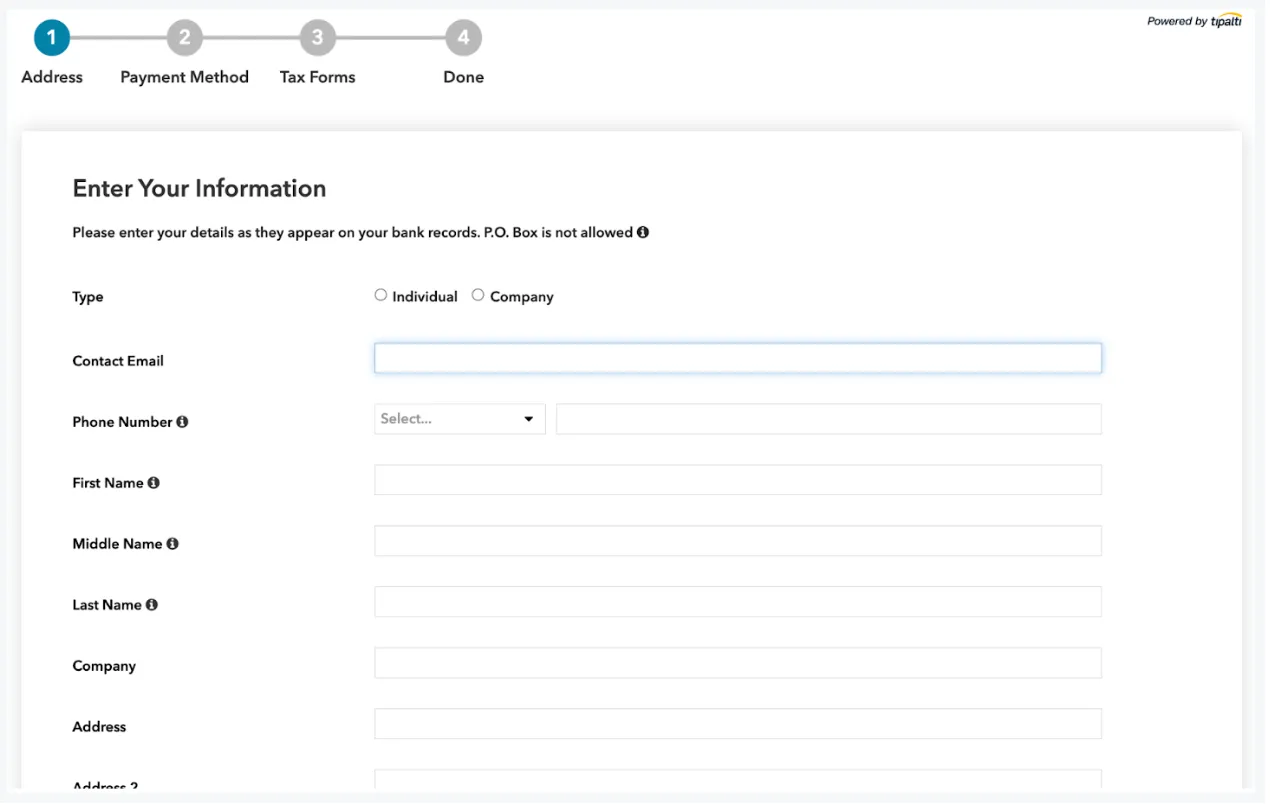
Payment Methods
AppLovin offers a variety of payment methods for your convenience:
- Direct Deposit/ACH
- Wire Transfer
- Check
- PayPal
Not all options may be available to you due to local regulations. In addition, certain fees and minimum thresholds may apply, depending on which options you select. Regardless of the payment method you choose, AppLovin has a $100 minimum threshold for earnings generated through the AppLovin network before AppLovin issues payments.
Please review all options carefully under Account > Payments > Info on Step 2 and select the one most suitable for you. You may update this information at any time.
You also have the option to hold your payments. When you select this option, payments are reserved. When you select a different, valid payment method, AppLovin releases your reserved payments in AppLovin’s next available payment cycle.
Payment Schedule and Minimum Thresholds
AppLovin makes payments monthly after you reach the $100 minimum threshold for accumulated earnings.
Payments are made on or around the 15th of the following month (i.e. NET 15). Please allow up to several business days for funds to post in your account. The actual time when you receive payment is largely dependent on the payment method and receiving bank you select. Below are two examples of when you could receive payment:
- Example 1:
- In January, you earned $150 in your account through the AppLovin network. Some time in early February you will see an invoice for “Jan” for $150 on the Payment & Earnings History page. AppLovin will submit payment by February 15th.
- Example 2:
- In January, you earned $30 in your account through the AppLovin network. No invoice is generated on the Payment & Earnings History page because this amount is below the $100 minimum earning threshold. In February, you earned an additional $75 through the AppLovin network. Some time at the beginning of March you will see an invoice for “Feb” for $105 which includes your previous earnings from January. AppLovin will submit payment on March 15th.
Estimating your AppLovin Payment
To estimate your monthly AppLovin payment, navigate to the Advanced Reporting (MAX > Analyze > Advanced Reporting) and update the reporting timeframe to Previous Month.
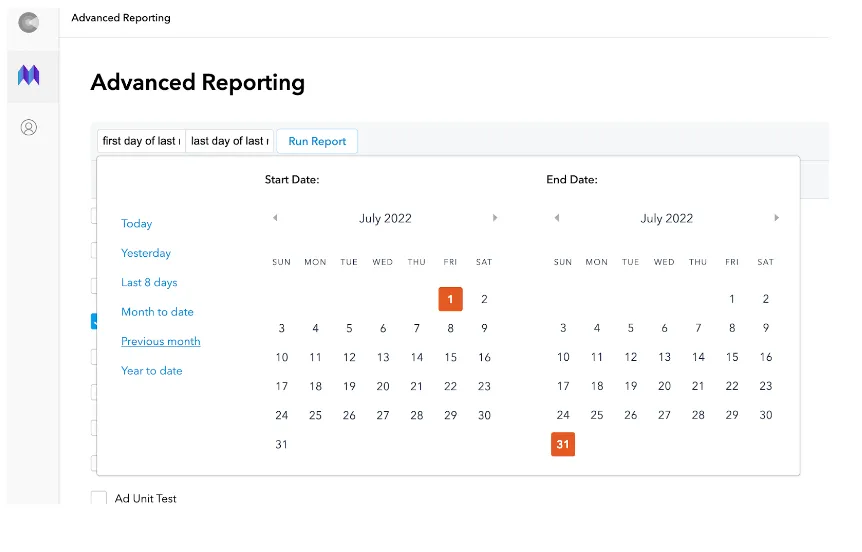
Click Network and add AppLovin Bidding and AppLovin Exchange to the network filter, then click Run Report. Your estimated AppLovin earnings populate into the report.
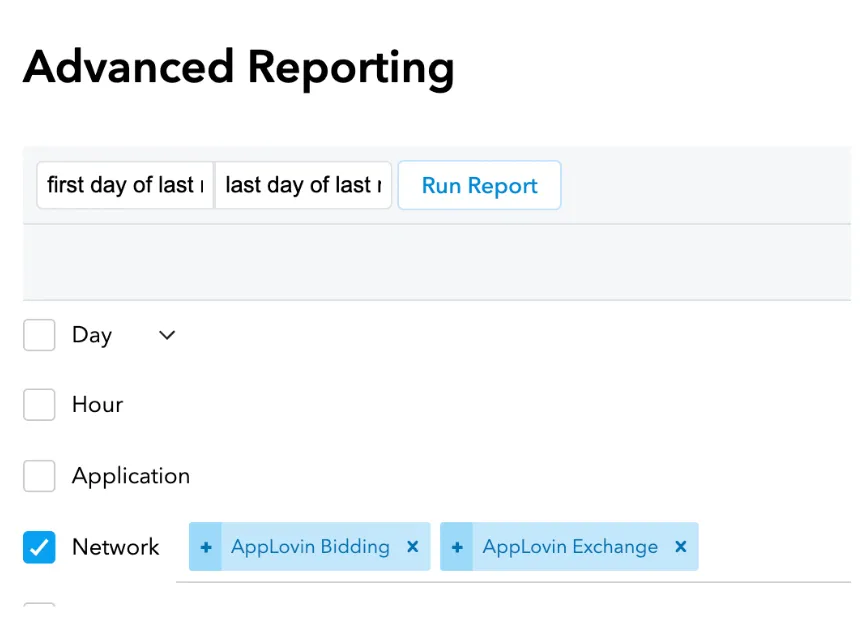
Payment Invoices and History
To see which payments have been made or are in progress, open the Payment & Earnings History page. From this page, you can view detailed payment information and download payment confirmations as a PDF file.
For more information about payments, contact AppLovin support.
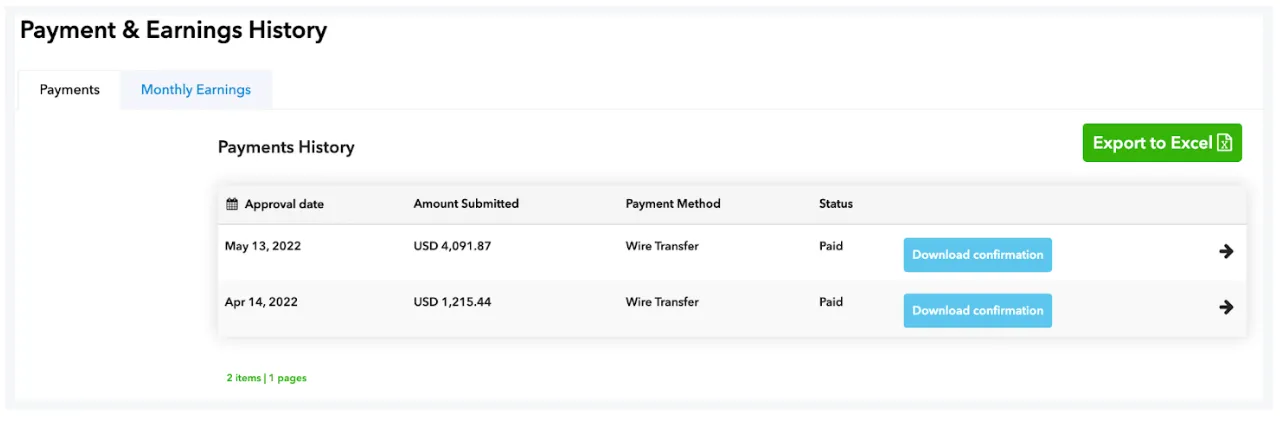
Frequently Asked Questions
- Whom can I contact for questions about how I complete my payment registration?
- Tipalti has a number of standard FAQs that assist you in completing the registration. If those FAQs and the FAQs here don’t answer your question, please contact AppLovin support for assistance.
- Who is Tipalti?
- AppLovin upgraded to the partner payment provider, Tipalti. Tipalti provides additional payment options for AppLovin’s publishers, and automatic, real-time notifications of payment statuses to ensure AppLovin continues to provide the best possible experience to our partners.
- How do I access the portal to complete the registration information?
- You can register with Tipalti via the AppLovin dashboard. Log in with your Publisher account and select Account > Payments > Info in the navigation menu on the left of the dashboard. You can then complete your Payee registration information and payment details. The entire process to update your details should take less than ten minutes.
- Why do I receive multiple requests to update details?
- Some publishers receive multiple emails from AppLovin if they have more than one account with AppLovin that AppLovin pays separately. Complete the required information for each account separately to ensure that you are paid for each account.
- Do I need to complete the entire registration process in one visit?
- There are three sections you must complete for the payment registration. For each section, after you click Next, the information is automatically saved so you can complete each section at different times. For the Address section, there is an address validation step, so after you click Next, you may need to scroll up to the top of the screen to accept the address before you continue.
- What do I do if my currency is not available?
- The system initial default is the local currency of the payment country, but you can select different payment methods which allow you to select a currency that matches your preferred currency. Please note: fees may apply for non-USD currencies.
- What if my Beneficiary Bank Name for payment does not match my Company Name?
- Tipalti only permits payments to be made to either the individual Name or Company name identified in the AppLovin Dashboard. If you have a beneficiary name on your bank account that differs from your company name, contact AppLovin support with a request and rationale for the different name. Your request will be reviewed and, if AppLovin approves it, AppLovin will enable a setting that permits you to input a beneficiary bank account name that differs from the company name.
- What if my bank account is in a country other than that of my company address?
- When you complete step one of the registration process, under Address select at the bottom a different Payment Country, as shown in the screen shot below. If this section is not available, contact AppLovin support so AppLovin can activate this on your account.
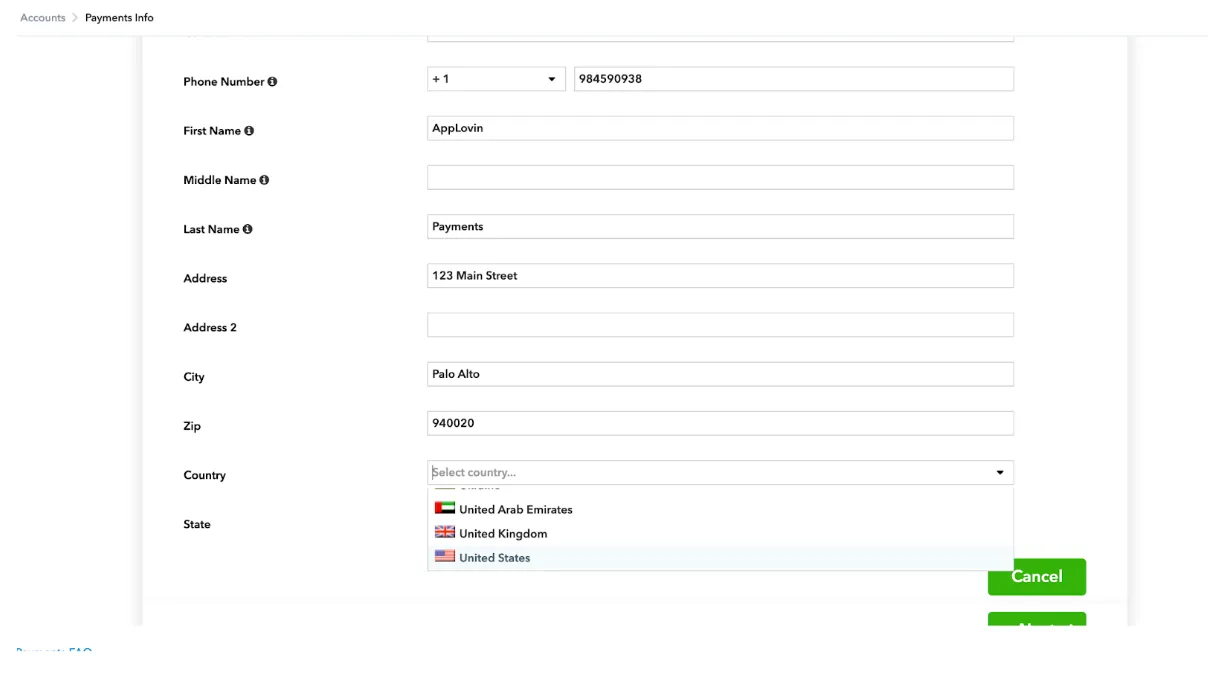
- Why do I have to complete tax forms in order to receive payment?
- The U.S. Internal Revenue Service (IRS) requires AppLovin to obtain tax forms. Although AppLovin may have received them in the past or even very recently, AppLovin needs to obtain them again given the new system. AppLovin cannot remit payments without a completed tax form. AppLovin cannot make any exceptions to this requirement.
- Which tax form should I complete?
- A wizard will assist you to determine which tax form you should complete. AppLovin expects its U.S.-based publishers to complete a W-9 form, and its publishers based outside of the U.S. to complete the applicable W-8 form.
- How do I complete a W-8?
- There are various screens to complete:
- Part 1 (Identification of Beneficial Owner): Complete your name and address information.
- Part 1 (Identification of Beneficial Owner (Continued)): Input your Foreign Tax Number provided by your country. You do not need to have a U.S. Tax Number.
- Part 2: (Claim of Treaty Benefits): Complete the questions and also select claim special rates and conditions to certify 0% withholding if appropriate.
- Review: Review the information for accuracy and completeness.
- Part 3 (Certification): Check all the boxes to confirm. Note: Line 1 = Name of Organization.
- What should I do if I am not permitted to complete a tax form electronically?
- It is best to complete the tax form electronically to ensure accuracy and timely payment, but AppLovin understands that some publishers might not be permitted to complete the form electronically. If that is the case, please send your completed tax form to AppLovin support and AppLovin will review and update your account with those details. You can download forms here:
- What should I do if I need to update my address or bank information after I complete the registration?
- Log into your AppLovin dashboard and update that information. Some address changes may invalidate your bank and tax forms, but you will be alerted in advance. If your changes do invalidate that information, simply update your information again.
- How do I put a hold on my payments?
- You can put a hold on your payments by updating your payment method under Account > Payments > Info on Step 2 to “Hold my payments”. This takes effect immediately and stops you from receiving any payments until you update your payment information. When you are ready to receive payments again, update your information on the same page and AppLovin will reschedule payments starting with its next payment cycle.
- Why did I receive a smaller amount to my bank account than what was displayed on my history?
-
You should contact your bank. The difference might be due to bank fees charged to you by your selected intermediary and/or beneficiary bank, or to FX fees that may apply if you choose to receive any payments in a non-USD currency.
For USD payments, AppLovin does not deduct any bank fees from your payments nor does AppLovin’s bank pass on any of its bank fees to you. However, depending on your payment details and circumstances of those banking relationships, the intermediary and/or beneficiary bank may charge you certain fees. AppLovin has no control over those fees and is not responsible for this cost. Work with your bank to determine if there is a desirable intermediary bank that can reduce or eliminate any fees charged to you.
In addition, please note that FX fees may apply if you select to receive payments in a non-USD currency.
- I’ve reached the $100 earning threshold but I don’t see my earnings in Payments and Earnings History.
- AppLovin posts earnings on a monthly basis. If you reach the minimum earnings threshold, you will see your earnings under Account > Payments > History several business days after the end of the month.
- Why are the earnings listed under Payments and Earnings History different than what is shown on MAX and/or Discovery reporting or missing completely?
-
Although your AppLovin dashboard reflects the total activity and earnings across the AppLovin network and advertising partners, AppLovin pays you directly only for revenue generated from AppLovin Bidding (AppDiscovery) and AppLovin Exchange (ALX). As such, the amounts shown under Account > Payments > History on the Monthly Earnings tab only include revenue generated from impressions from within AppLovin’s network.
This amount may differ from the reporting shown on your AppLovin dashboard if:
- Usage of MAX: If you integrate MAX into your applications, note that MAX provides access to numerous networks, and MAX reporting displays total activity for each network. However, the various networks that you link to your MAX account pay you directly for the impressions filled through those networks. AppLovin pays you directly only for revenue generated from AppLovin Bidding (AppDiscovery) and AppLovin Exchange (ALX). If you have any questions regarding payouts from other networks, please reach out to those networks directly.
- Usage of AdMob mediation: If you mediate your apps through AdMob, note that your AppLovin dashboard shows the total activity across both mediation platforms. Google has two different payment flows for Open Bidding and non-bidding mediation: Google pays publishers directly for Open Bidding traffic, while ad networks (like AppLovin) pay publishers directly for non-bidding mediation traffic.
You can learn more about Google Open Bidding payments here. If you have any questions regarding payments for Open Bidding, please reach out to Google.
- It’s past the 15th and my earnings are still “in-process” status.
-
Your payment profile may be missing information, among other issues.
If your payment profile is missing information, you will receive an email notification that tells you what is missing and must be added so that AppLovin can submit payment. If you did not receive such a notification, your payment may be deferred for several other reasons:
- If your certificate of no U.S. activities expired, you need to submit a new one under Account > Payments > Info on Step 3.
- If you choose to receive payment in the form of a wire transfer in non-USD currency, additional minimum payment thresholds may apply. You can review this under Account > Payments > Info in Step 2.
If you cannot edit your information under Account > Payments > Info, contact AppLovin support
- My payment keeps getting rejected and I’m not sure why.
- AppLovin’s system notifies you if payment was unsuccessful and returned. You can review the rejection notes under Account > Payments > History by selecting the relevant payment. This is the only information that is provided to us by the bank. Verify that all information entered within Account > Payments > Info is correct, including that you have identified the right account based upon the selected currency option. If you are unsure, contact your bank to validate the information. After you have update your information, AppLovin will automatically reattempt payment with its next scheduled payment cycle.
Couldn’t find what you’re looking for? Contact AppLovin Support for assistance.