Creating Ads in AppDiscovery
Creative sets allow you to easily create every type and size of ad in one batch upload. Creative sets should be the same concept.
To create an ad:
- Select the campaign.
- Select the Ads tab.
- Select Create Ads.
- Give a Name to the creative set.
- Drag and drop Assets.
The upload starts automatically.
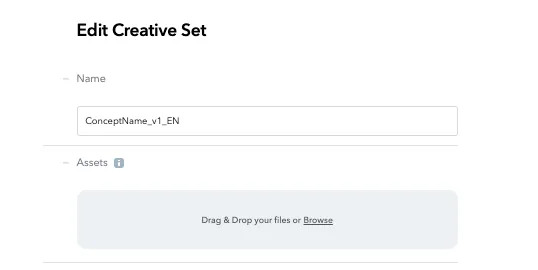
- Select ad templates. Ad templates should auto populate with the assets you have available. To see required template assets see Primary Ad Specifications.
To preview an ad, click on the magnifying glass when the template has all required assets in it.
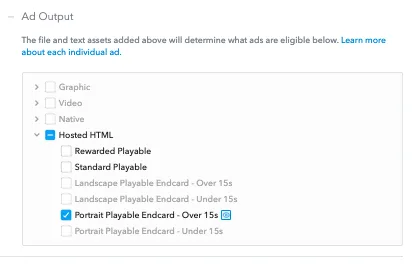
Advanced Targeting
- Language Targeting
- Target localized ads for highest performance.
- Country Targeting
- Only use country targeting if language targeting doesn’t cover your use case.
Ad Guidelines
- Ad Types
- Video and playable ads yield best results for your campaigns. Graphic ads are also good to include as incremental units so you can achieve more scale.
- Badges
- Creatives must either have OS-specific badges (e.g. iTunes store badge only for iOS, and Google Play store badge only for Android) or no badges at all.
- Content
- AppLovin does not allow depictions of: violence, drug use, or nudity. Ads must also have clear branding and CTAs (e.g. “Download Now”, “Play Now”).
- Best Practices
- Have at least two to three ad concepts. Refresh ads every two to three weeks. New ads must be uploaded in a new creative set.