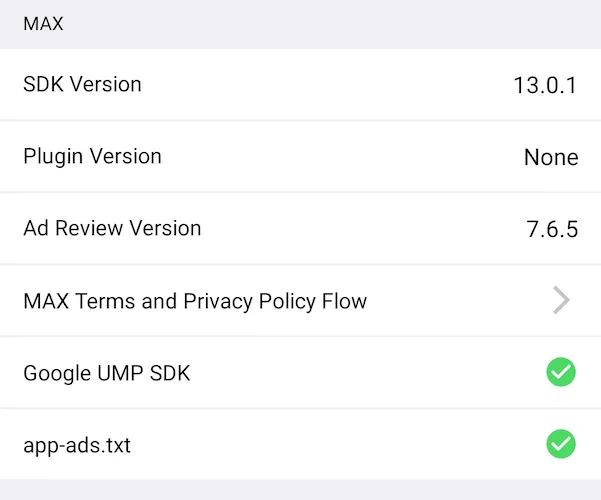Mediation Debugger
Mediation Debugger is a suite of testing tools. These tools help you integrate and launch faster with MAX. You can use them to confirm the validity of network integrations. This ensures that you can successfully load and show ads, among other things.
There are four sections in the Mediation Debugger:
- Integration Status
- Use this to confirm that you successfully completed the network integration.
- Testing with Test Ads
- Use this to load and show ads from networks by using each network’s test mode.
- Testing with Live Ads
- Use this to load and show ads from networks by means of your waterfall configuration.
- Sharing the Mediation Debugger
- Use this to generate a copy of your integration checklist. You can send this to reviewers before you launch.
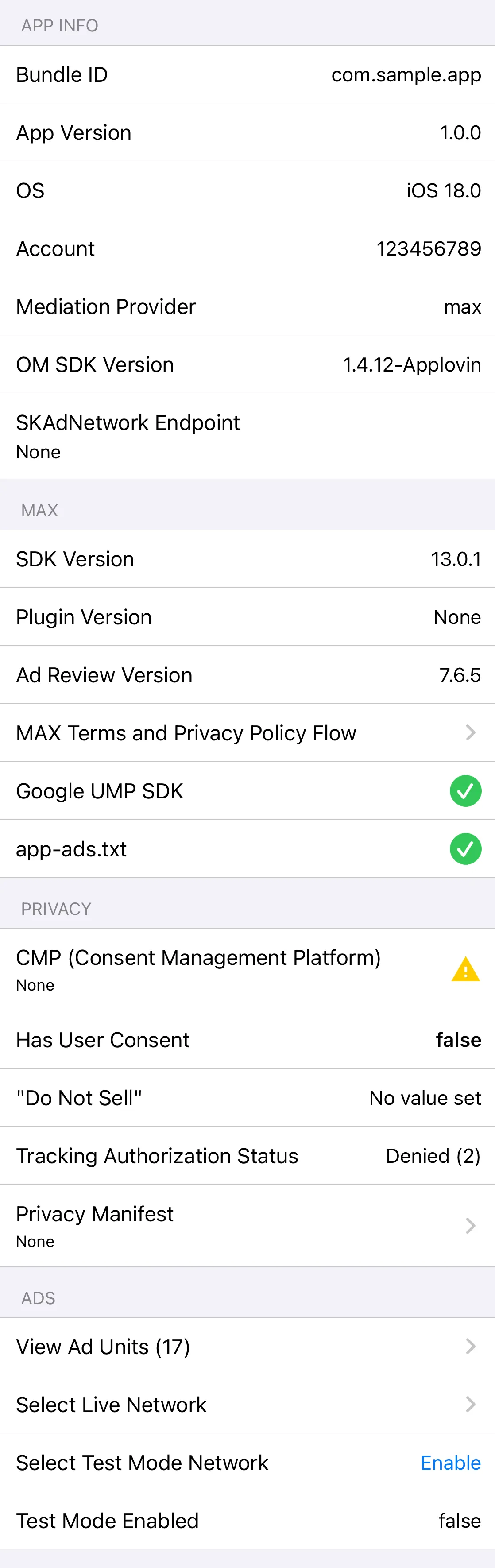
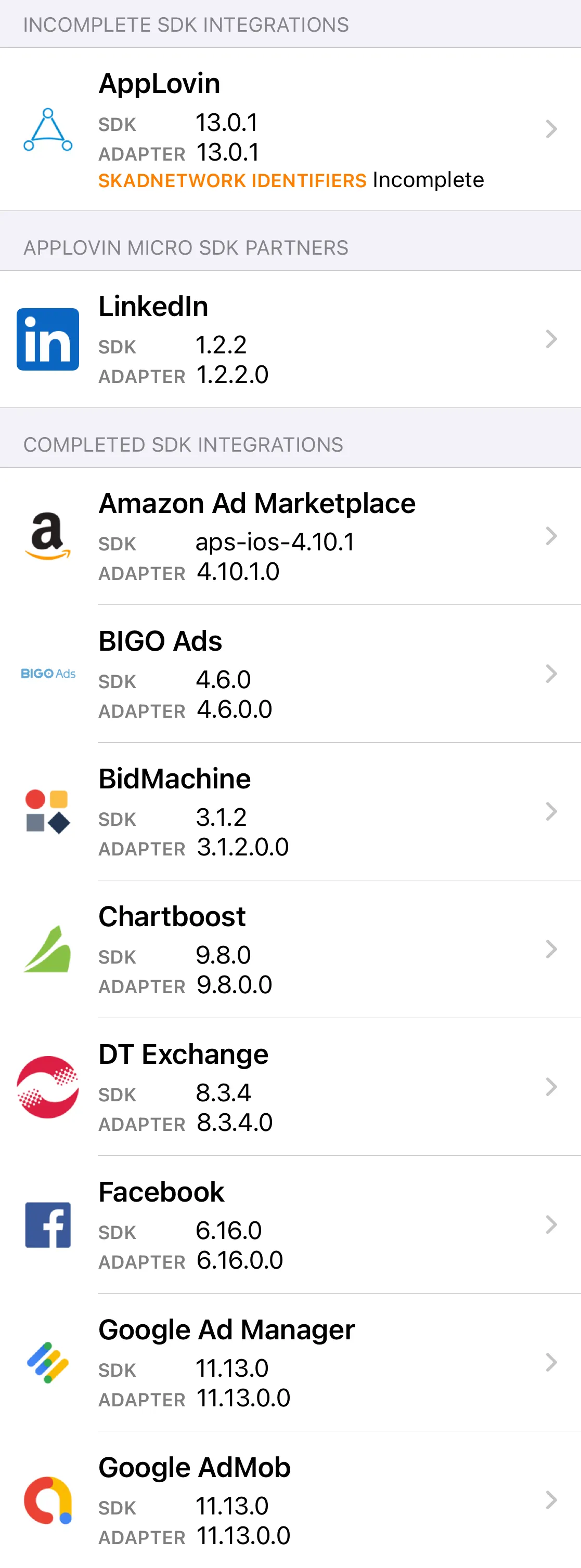
Displaying the Mediation Debugger
To display the Mediation Debugger, make the following call:
AppLovinSdk.getInstance( this ).showMediationDebugger();AppLovinSdk.getInstance( this ).showMediationDebugger()Integration Status
The Mediation Debugger displays the integration status of the MAX-mediated network adapters and/or SDKs found in your app. It flags integration issues associated with each network (such as a mismatch between the network SDK and adapter version, or missing SKAdNetwork IDs). It displays the integration status of mediated networks in three sections:
- Completed Integrations
- You successfully integrated these ad networks into your app.
- Incomplete Integrations
- These ad networks have one or more issues you need to fix before you can integrate them successfully into your app. Tap on the cell for more information. You can find integration instructions in the Preparing Mediated Networks section of this documentation.
- Missing Integrations
- You have not integrated these ad networks into your app.
Testing with Test Ads
After you successfully integrate your mediated networks, AppLovin recommends that you validate your integration. To do so, load and display those networks’ test ads.
To use the Test Ads feature,
- Select a mediated network that you successfully integrated, under the Completed Integrations section.
- Tap Enable under Test Ad.
- Restart the application so the mediated SDK initializes with test ad credentials.
- Select the mediated network again to enter the test-ads view, as seen below:
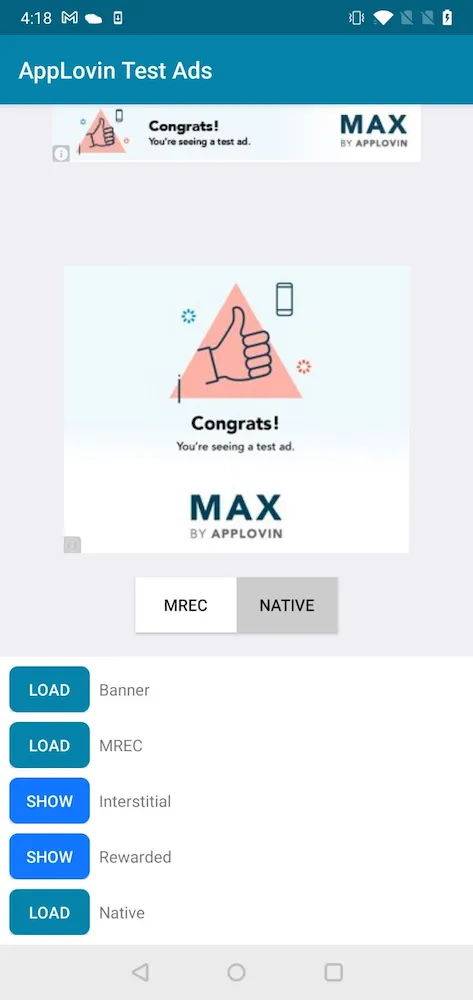
Testing with Live Ads
The Mediation Debugger allows you to view and test ads by using your Ad Units’ waterfall configurations.
To begin, select the View Ad Units cell, which displays the list of Ad Units associated with your app. Select an Ad Unit from that list to view the waterfall configuration from the MAX Ad Unit section.
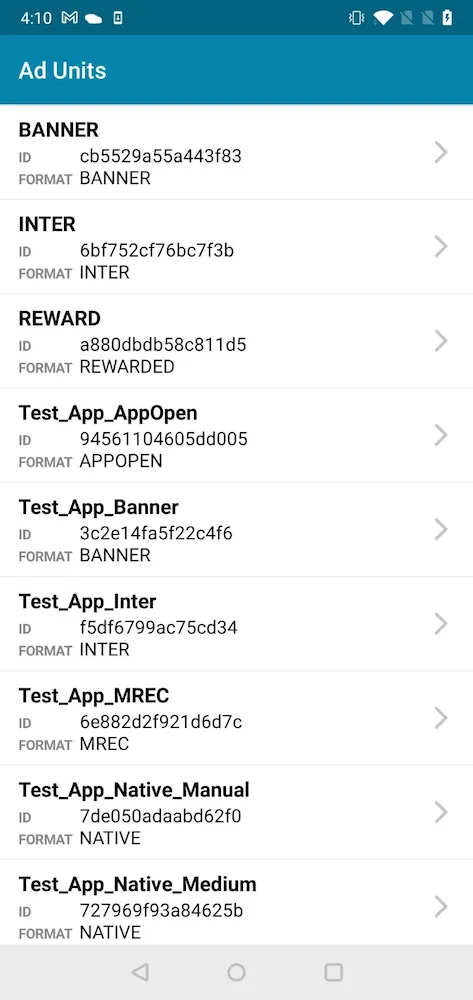
Full Waterfall
Select an ad unit from the Ad Units list and click the Load button to request an ad for the Ad Unit.
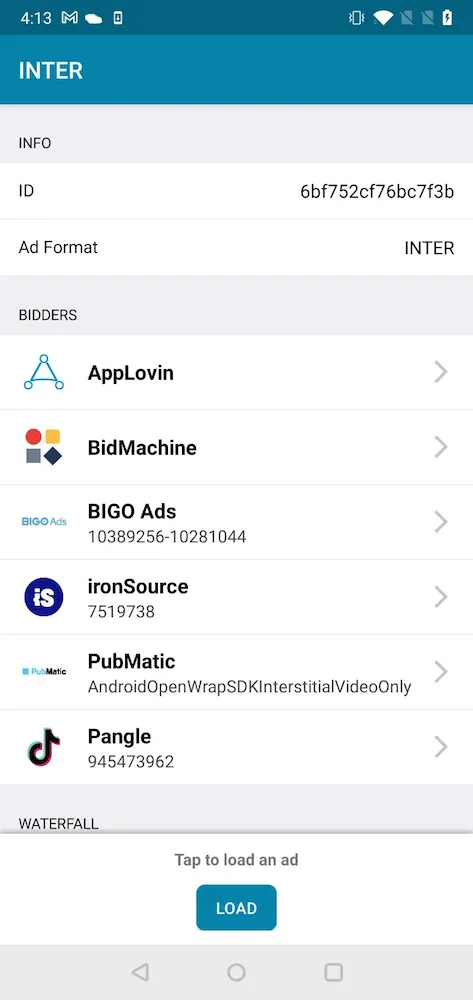
Single Ad Source
You can also select one of the mediated networks for the ad unit to be the only ad source for ad requests. To do so, click one of the networks in the Bidding Networks list for that ad unit. This isolates that network in the list. Next, click the Load button to request an ad from that network for the Ad Unit.
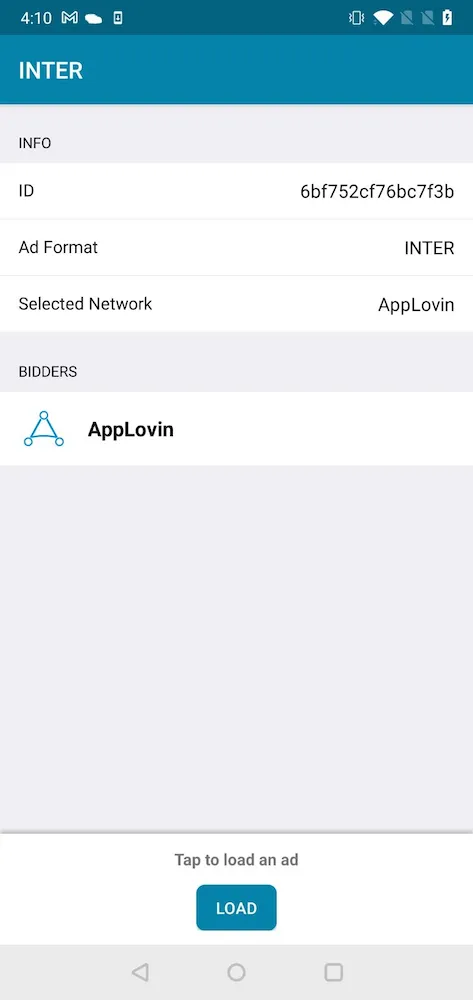
Within the App
You can use the Mediation Debugger to force live ads from selected networks within your app’s natural environment. To do this, select the Select Live Network cell and follow the instructions on the screen.
Sharing the Mediation Debugger
Quality reviewers may ask you to share a copy of your Mediation Debugger output before you push your apps live. This ensures that your integration is healthy and ready to go live.
To share your Mediation Debugger output, click the share button at the top right of the Mediation Debugger home screen.
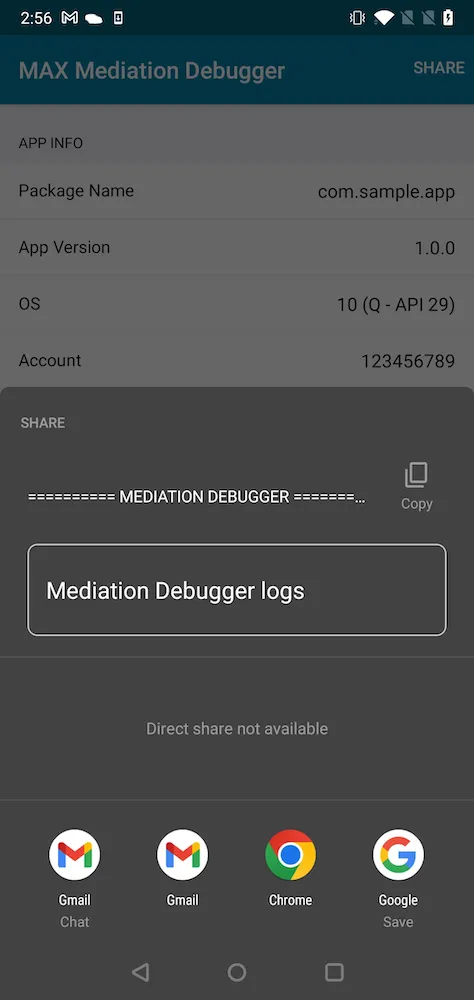
app-ads.txt
The Interactive Advertising Bureau created app-ads.txt.
It is a way for app publishers to prove to advertisers that they own the app that originates an ad request.
This prevents malicious actors from making fraudulent ad requests.
You can check via the Mediation Debugger whether your app-ads.txt file contains properly formatted entries for AppLovin.
To learn how to set up an app-ads.txt file on your domain with entries for AppLovin, visit this page.
The Mediation Debugger displays a row marked app-ads.txt under the MAX section.
That row displays a ✅ if the app-ads.txt file containing all entries for AppLovin was successfully found under the root domain of your developer website which is listed on the Google Play Store or Apple App Store.