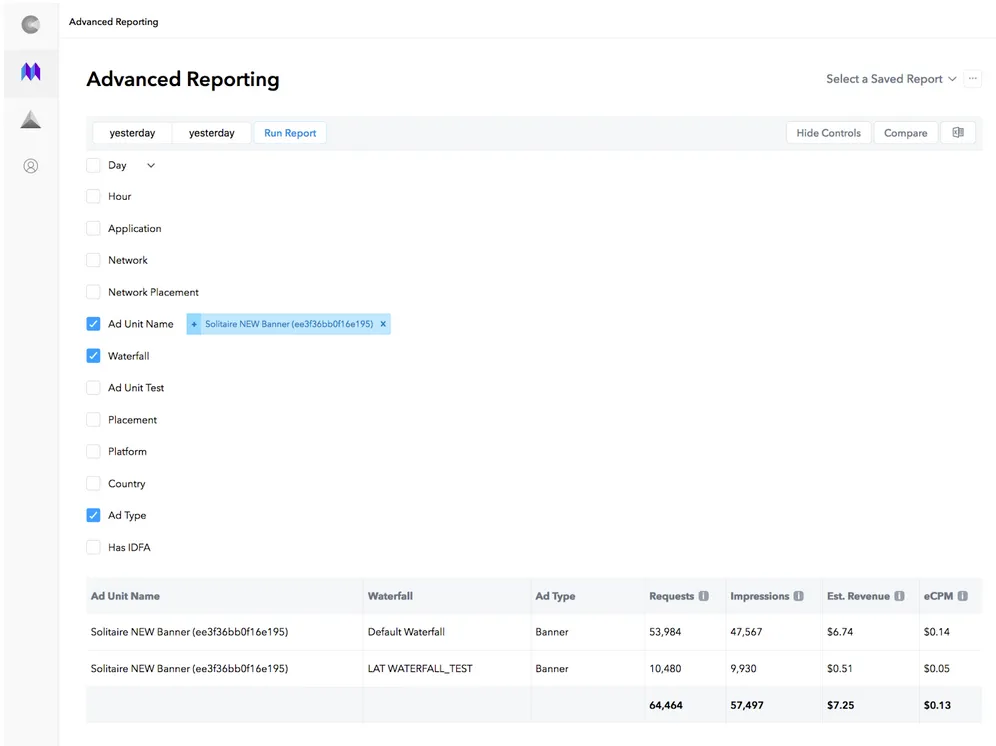Waterfall Segmentation and Cloning
このコンテンツはまだ日本語訳がありません。
Waterfall segmentation allows you to apply a distinct waterfall to some of your users. You select these users via a user segmentation targeting rule you select in the MAX ad unit page. Other users continue to be served by the default waterfall configuration.
Creating a New Waterfall
Take these steps to create a new waterfall:
- Select MAX > Mediation > Manage > Ad Units in your MAX Dashboard.
- Select the ad unit for which you would like to create a new waterfall.
The Edit Ad Unit page appears.
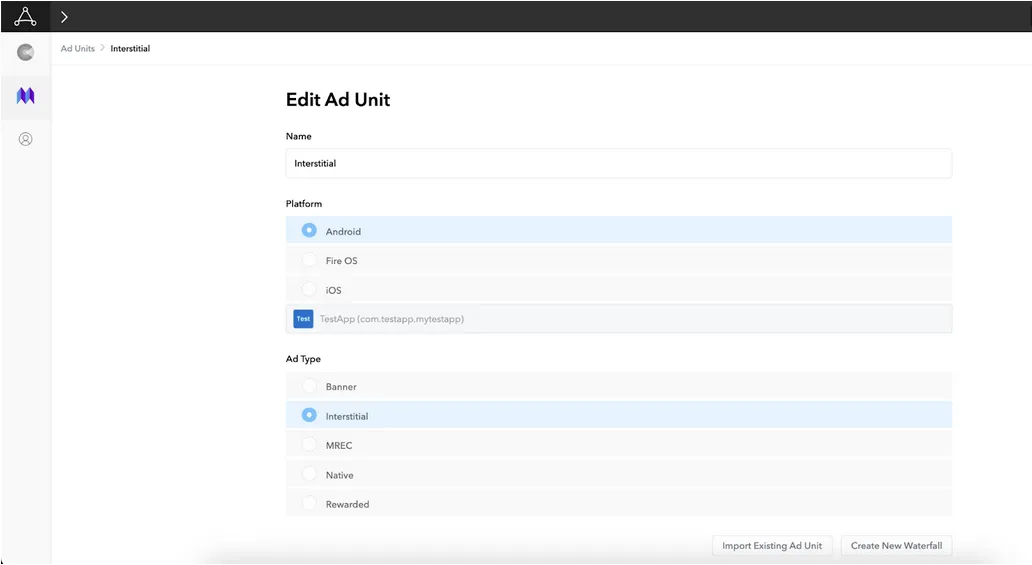
- Click Create New Waterfall.
- Type a name for your new waterfall and choose targeting options. You can target waterfalls based on the presence of a device identifier and the device type.
- Check the “Copy default waterfall when creating…” checkbox and click Create New Waterfall to perform the copy.
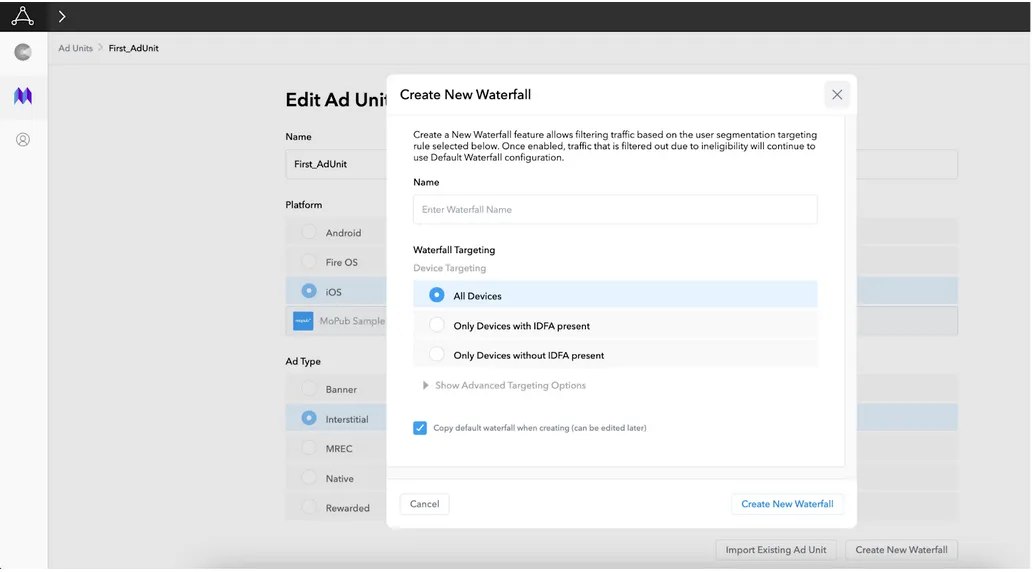
- Save your changes.
After you create your new waterfall, you can create a new A/B test for that waterfall, or you can preview the configuration that serves for each country. You can also delete the waterfall if you no longer need it. This reverts its traffic to using your default waterfall.
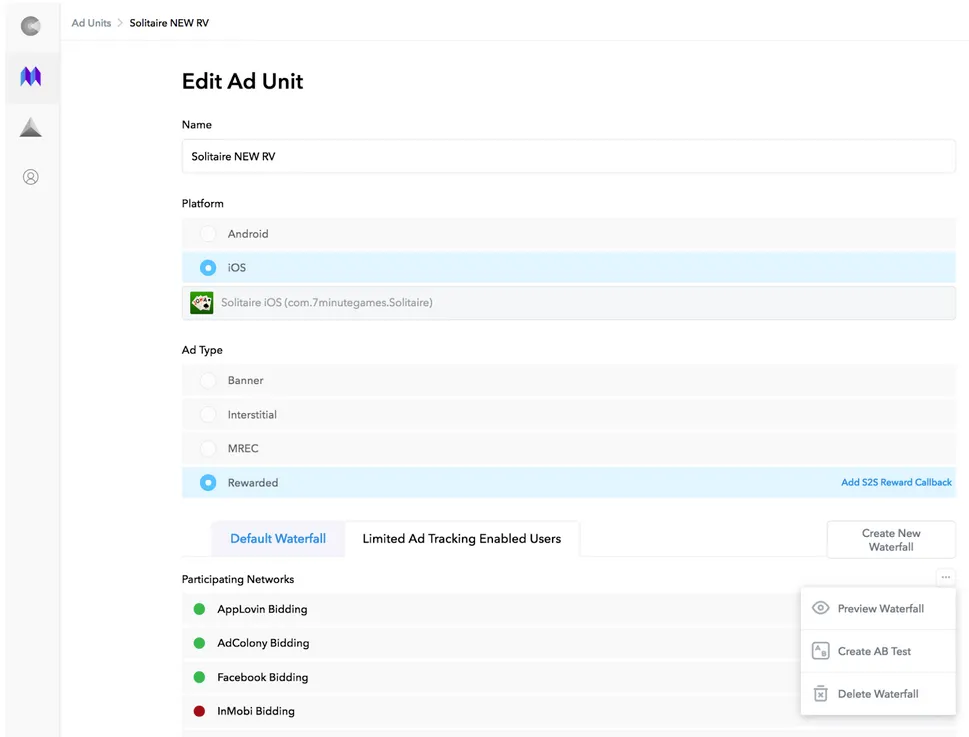
Cloning an Existing Waterfall
Take these steps to create a waterfall by cloning an existing waterfall:
- Select MAX > Mediation > Manage > Ad Units in your MAX Dashboard.
- Select the ad unit for which you would like to clone an existing waterfall.
The Edit Ad Unit page appears.
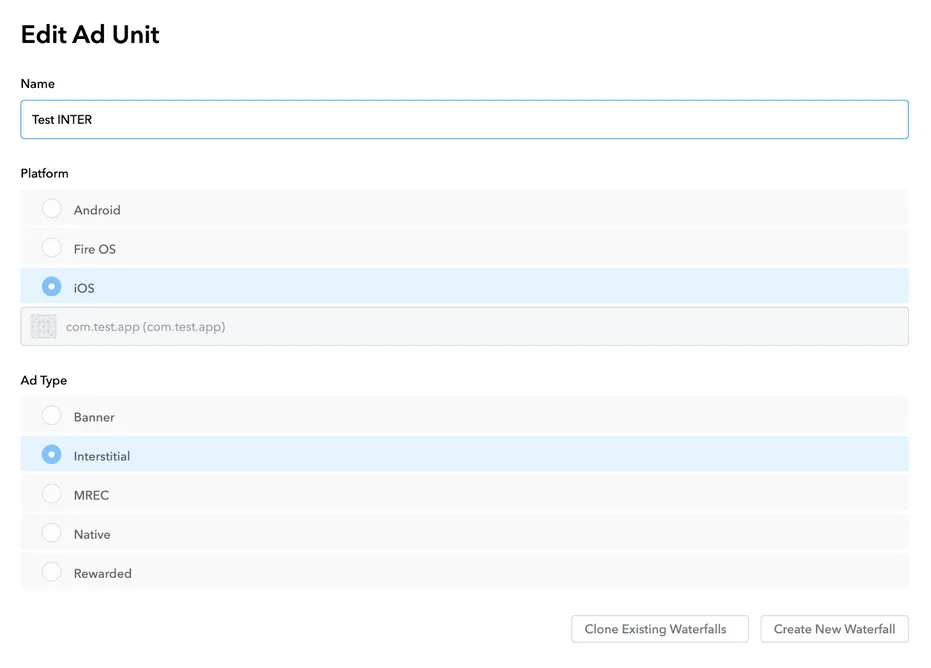
- Click Clone Existing Waterfalls.
- Select the waterfall you want to clone from a dropdown list of waterfalls.
Use the list that corresponds to the OS and format of your ad unit.
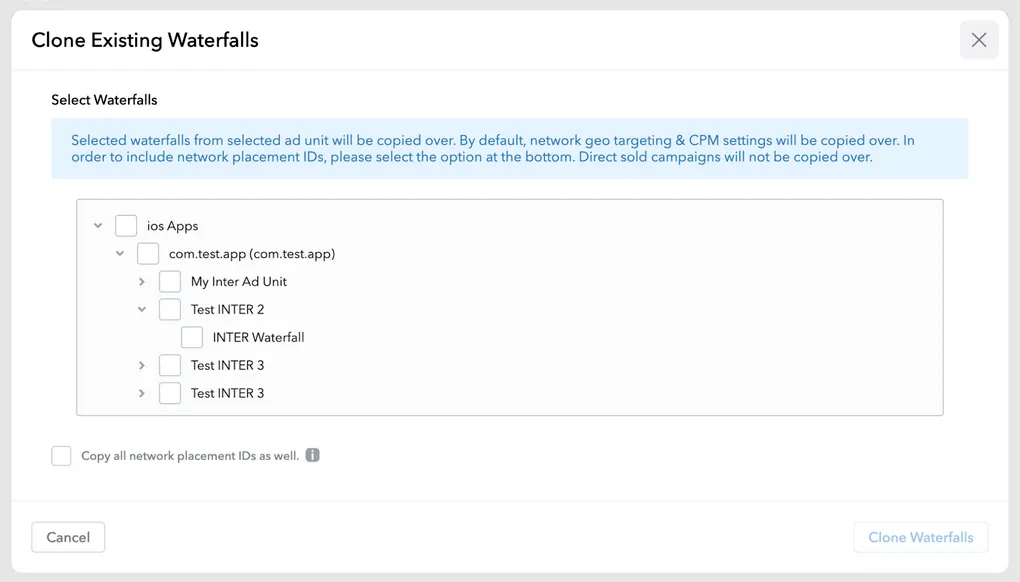
- By default, network enablement, geo targeting, and CPM settings are copied. If you want to clone network placement IDs as well, check the box at the bottom next to “Copy all network placement IDs as well.” This only copies placement-level IDs, not app-level IDs.
- Click the Clone Waterfalls button to complete cloning.
- After you clone your waterfalls, you return to the Edit Ad Unit page. There you can continue editing your waterfall. Save your changes after you finish editing.
Monitoring Results
Monitor the impact in requests, impressions, and revenue for 24–48 hours after you configure your new waterfall. You can do this in the MAX > Mediation > Analyze > Advanced Reporting section.