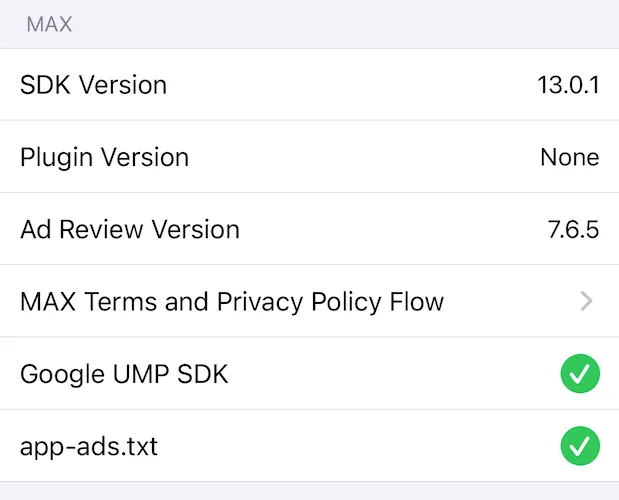Mediation Debugger
Mediation Debuggerは、一連のテストツールです。 これらのツールを使用して、MAXとの連携とローンチを迅速に行ってください。 これを使用して、ネットワーク連携の正当性を確認し、広告を正常にロードして表示することができるようになります。
Mediation Debuggerには4つのセクションがあります。
- Integration Status
- これを使用して、ネットワーク連携が正常に完了したことを確認します。
- Testing with Test Ads
- これを使用して、各ネットワークのテストモードで使用することで、ネットワークからの広告を読み込んで表示できます。
- Testing with Live Ads
- これを使用して、ウォーターフォール設定をもとにネットワークから広告をロードして表示することができます。
- Sharing the Mediation Debugger
- これを使用して、連携チェックリストのコピーを作成します。 ローンチ前に、これをレビュー担当者に送信できます。
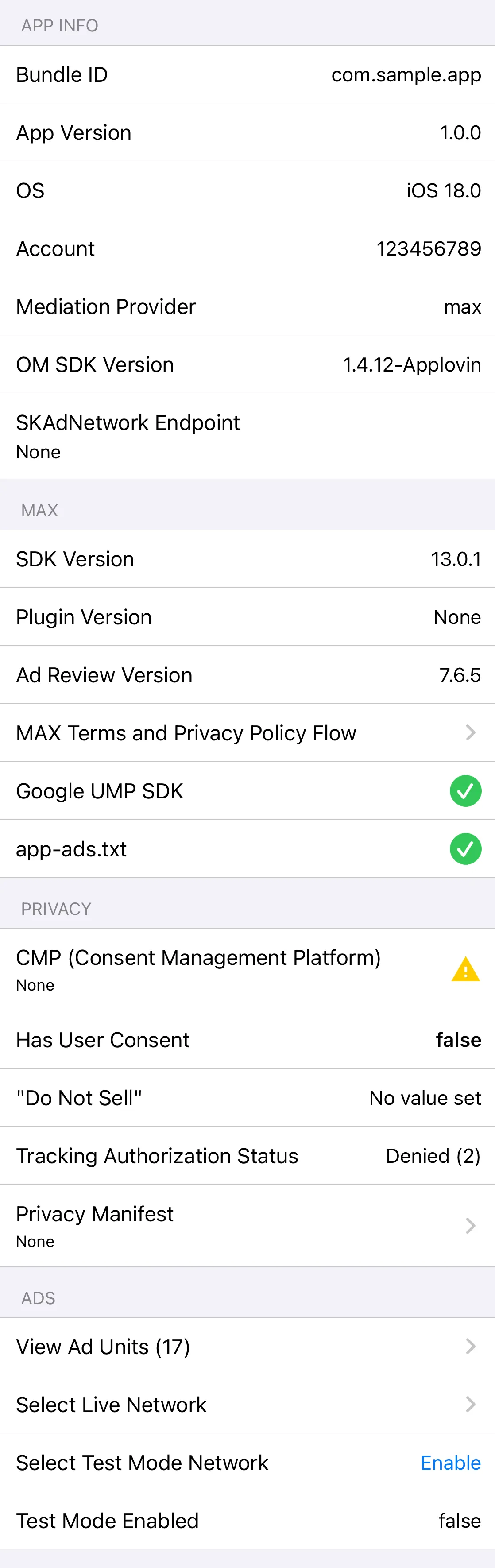
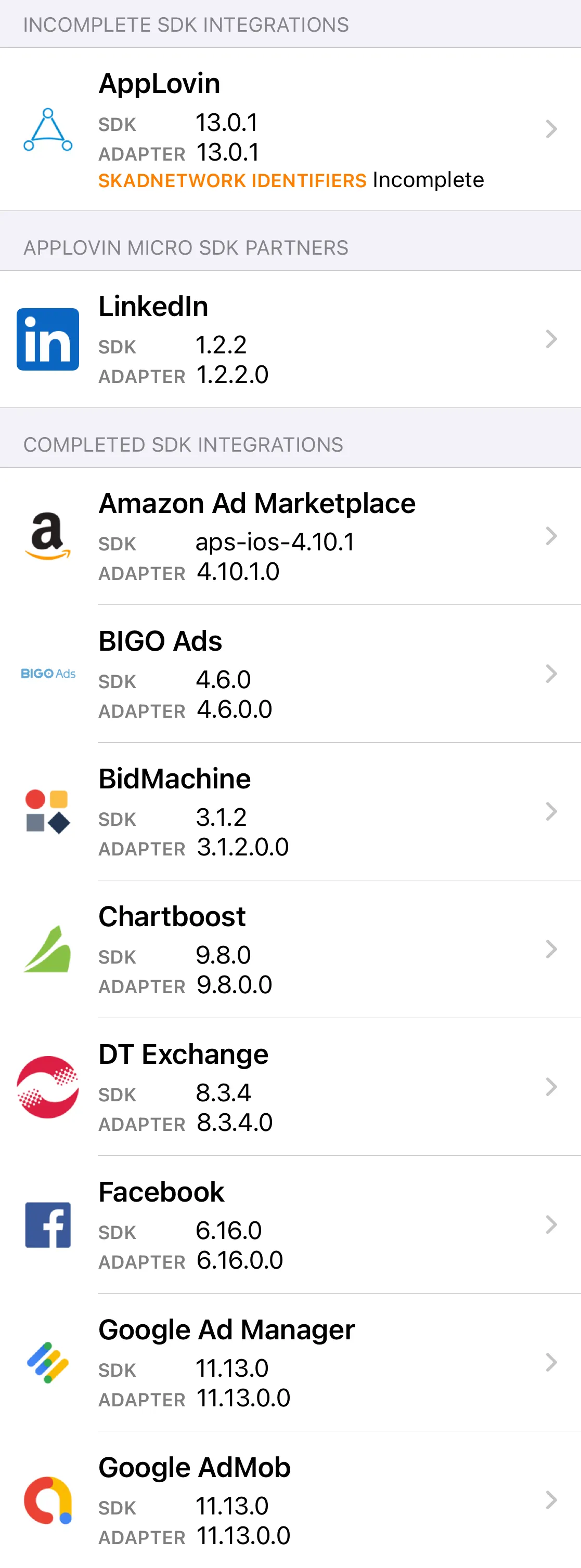
Mediation Debuggerを表示
Mediation Debuggerを表示するには、次のコールを実行します。
AppLovinSdk.getInstance( this ).showMediationDebugger();AppLovinSdk.getInstance( this ).showMediationDebugger()連携ステータス
Mediation Debuggerは、MAXメディエーションネットワークのアダプターおよび/またはアプリで利用しているSDKとの連携ステータスを表示します。 これは、各ネットワークに関連する連携問題(ネットワークSDKとアダプターバージョン間の不一致、またはSKAdNetwork IDの欠落など)にフラグを立てます。 メディエーションネットワークの連携ステータスが3つのセクションに分けて表示されます。
- Completed Integrations
- これらのアドネットワークをアプリに正常に連携しました。
- Incomplete Integrations
- これらのアドネットワークをアプリに正常に連携させるには、1つ以上の問題を解決しなければならない場合があります。 セルをタップすると、詳細が表示されます。 連携の手順については、このドキュメントのメディエーションネットワークの準備セクションを参照してください。
- Missing Integrations
- これらのアドネットワークがアプリに連携されていません。
テスト広告によるテスト
AppLovinは、メディエーションネットワークの連携後、連携を検証することを推奨しています。 これを行うには、ネットワークのテスト広告をロードし、表示してください。
Test Ads機能を使用する方法:
- Completed Integrationsセクションで、連携に成功したメディエーションネットワークを選択します。
- Test AdでEnableをタップします。
- アプリケーションを再起動すると、メディエーションSDKは、テスト広告の認証情報で初期化されます。
- メディエーションネットワークをもう一度選択すると、以下のようテスト広告ビューが表示されます。
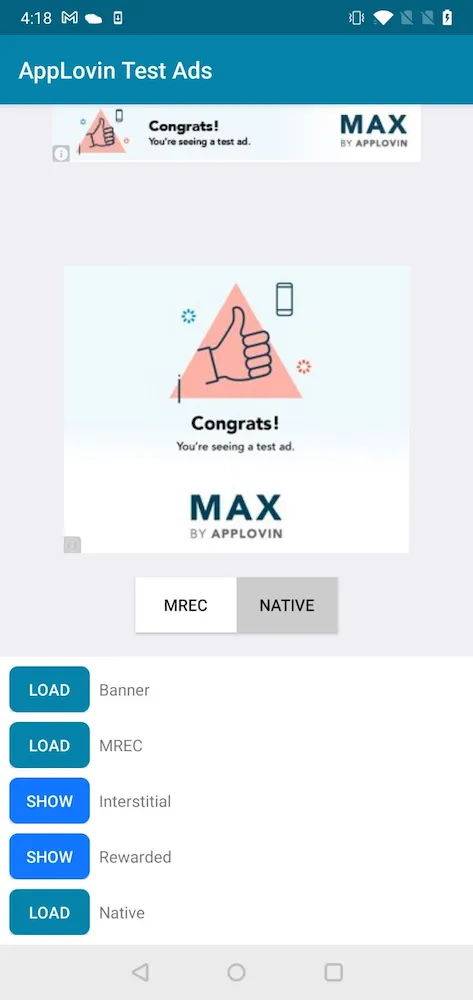
ライブ広告によるテスト
Mediation Debuggerでは、広告ユニットのウォーターフォール設定を使用して、広告を表示およびテストすることができます。
開始するには、 View Ads Unit セルを選択して、アプリに関連付けられた広告ユニットをリスト表示します。そのリストから広告ユニットを選択すると、 MAX Ad Unit セクションにウォーターフォール設定が表示されます。
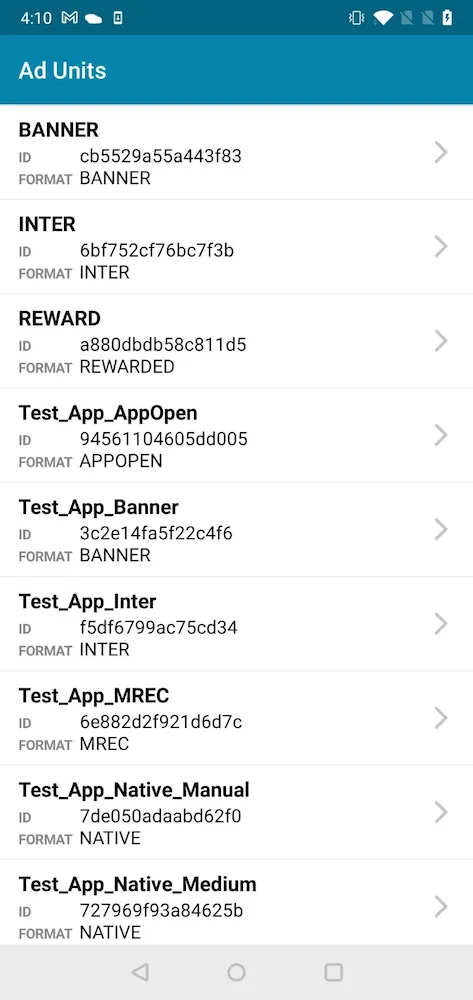
フル ウォーターフォール
Ad Unitsから広告ユニットを選択し、Loadボタンをクリックして、広告ユニットの広告をリクエストします。
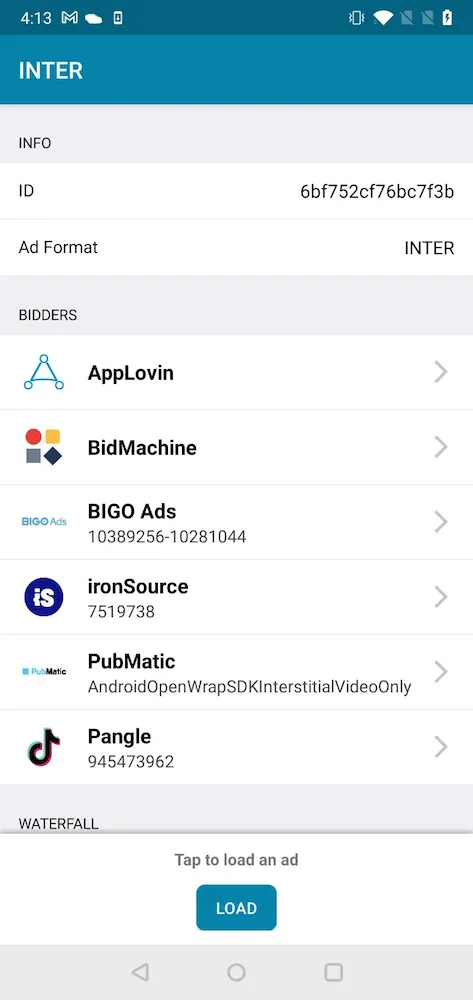
単一広告ソース
広告リクエストの唯一の広告ソースとして、広告ユニットにメディエーションネットワークの1つを選択できます これを行うには、Bidding Networksリスト内でネットワークを1つクリックします。これにより、リスト内でそのネットワークが分離されます。 次に、Loadボタンをクリックして、広告ユニット用の広告がそのネットワークからリクエストされるようにします。
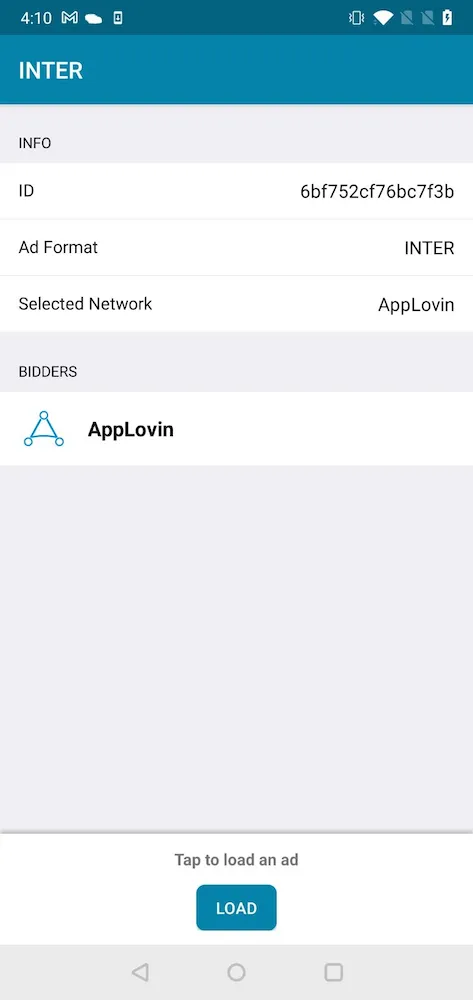
アプリ内
Mediation Debuggerを使用して、アプリの環境内で選択したネットワークからライブ広告を強制することができます。 Select Live Networkセルを選択して、画面上の指示に従ってください。
Mediation Debuggerを共有
品質レビュアーは、アプリをプッシュする前にMediation Debuggerのアウトプットのコピーを共有するよう依頼することがあります。 これにより、連携が正常に完了し、すぐに公開できるようになります。
Mediation Debuggerのアウトプットを共有するには、Mediation Debuggerホーム画面の右上にある共有ボタンをクリックします。
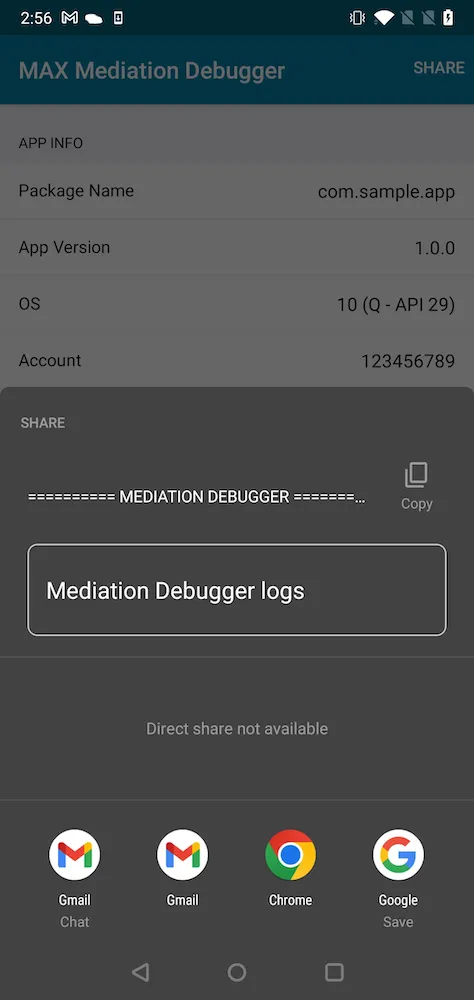
app-ads.txt
Interactive Advertising Bureauは、app-ads.txtを作成しました。
これにより、アプリパブリッシャーは広告リクエストを発生させたアプリを自社が所有していることを広告主に証明し、不正業者による不正な広告リクエストを避けることができます。
SDKバージョン11.6.0以降、 Mediation Debuggerを使用して、app-ads.txtファイルにAppLovin用に適切にフォーマットされたエントリが含まれているかを確認できます。
AppLovinのエントリでドメインにapp-ads.txtファイルを設定する方法については、このページをご覧ください。
Mediation Debuggerには、MAXセクションの下にapp-ads.txtとマークされた行が表示されます。AppLovinのすべてのエントリを含むapp-ads.txtファイルがGoogle PlayストアまたはApple App Storeに登録されている開発者Webサイトのルートドメイン下に正しく配置されている場合、該当の行に✅が表示されます。