Advanced Reporting
このコンテンツはまだ日本語訳がありません。
MAX Advanced Reporting (MAX > Mediation > Analyze > Advanced Reporting) delivers real-time, granular insights that help you understand your monetization performance. You can run hourly, daily, or weekly reports to analyze trends and examine your app’s performance.
Select Chart to see a visual representation of your app performance, or select the Table view.
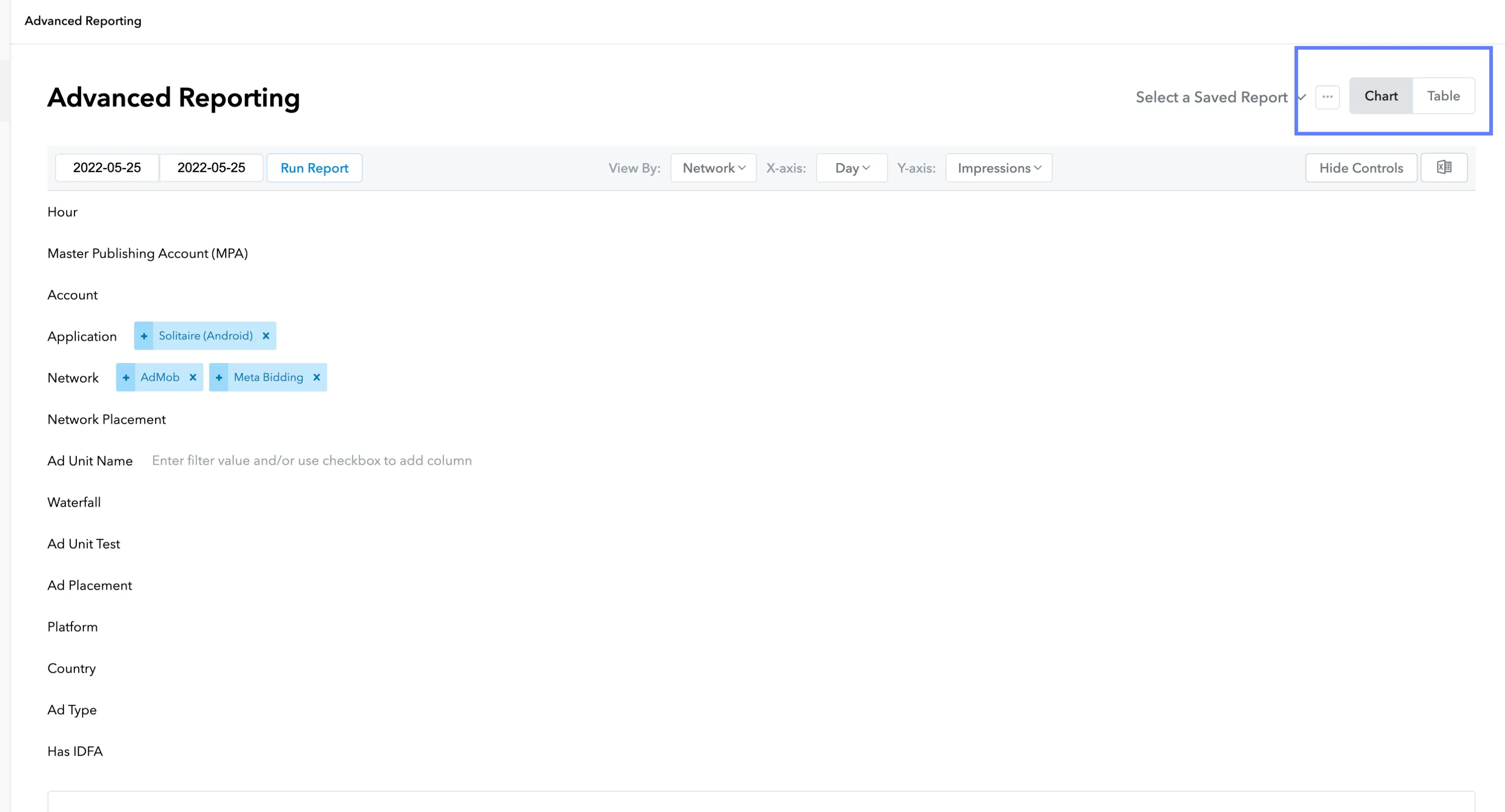
From the chart view, you can choose from the View By options to create different views that help you to visualize more granular data. You can also filter data to more closely examine your app’s performance. Filter reports by checking the checkbox associated with the field you want to filter on. These fields include:
- Network Placement
- the unique network placement ID that you use per network and per ad format
- Ad Unit Name
- the name that you assign to each MAX ad unit at the time you create it
- Ad Unit Test
- the segment of an A/B Test that you are running
- Ad Placement
- the placement name that you assign when you integrate each ad format, for granular reporting (for example,
Rewarded_StoreorRewarded_LevelEnd)
For reports that you frequently run, you can save time by using the Select a Saved Report feature that is available in all reports. MAX also offers Compare functionality with which you can catch the trends in your monetization stack on an hourly, daily, or weekly basis. This way you don’t lose the chance to maximize revenue.
Metrics
- Requests
- the number of times your app requested an ad to load for a unique impression opportunity
- Attempts
- the number of times your app successfully requested an ad from a network partner
- Responses
- for in-app bidders, the number of times any of the bidding-enabled mediated networks returns a valid bid response
- Fill Rate
- for in-app bidders, the bid rate: the number of ad requests that a bidder fills with an ad response
- Impressions
- the total number of ads that your app shows its users
- Estimated Revenue
- the total revenue that your app generates for the impressions that it shows to the users of the app
- eCPM
- effective cost per thousand impressions based on the revenue that your app generates for the impressions that your app shows the users