Create an Ad Unit
このコンテンツはまだ日本語訳がありません。
Create an ad unit for each ad format that you want to use in your application. Manage your monetization by means of a waterfall on the ad unit’s dashboard page.
To create an ad unit:
-
Open MAX > Mediation > Manage > Ad Units in the AppLovin dashboard.
-
Click Create Your Ad Unit. The Create New Ad Unit page appears.
-
Name your ad unit, and choose your application’s platform and ad format.
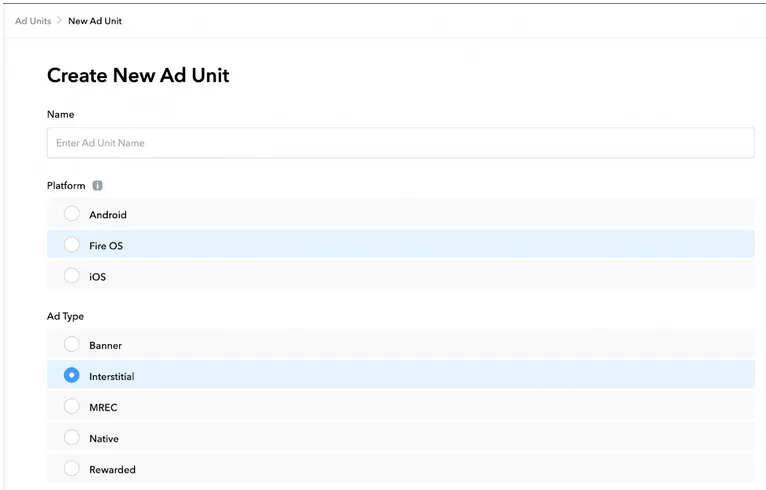
-
Enter your application’s name, package name, bundle ID, or numerical iTunes ID in the input box. If your input matches your live app, choose it from the drop-down that appears:
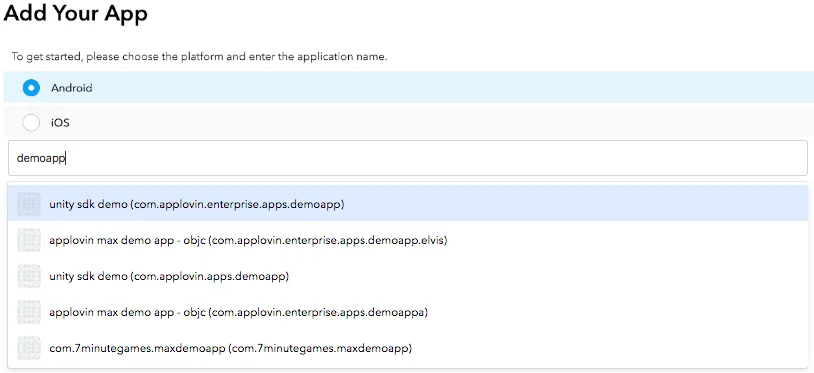
If your app is not yet live, you can add it to MAX. To do this, click manually add your package name, then type in your app’s package name, with capitalization that exactly matches what you have in your app code.
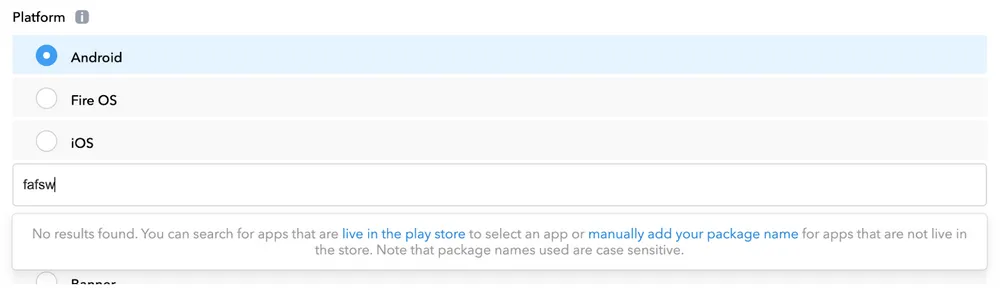
MAX does not officially support alternative app stores (such as Huawei App Gallery), but you can mediate such inventory with MAX at your own risk by using this manually add your package name process.
Multiple Ad Units per Ad Format
AppLovin strongly recommends that you use a single ad unit ID for each format within an app. This ensures an ad is always cached and avoids unnecessary app/user bandwidth usage.
If you use the same ad format in multiple placements within your app, you can name and tag each one within the SDK. This enables you to measure the performance of each unique placement. Learn how to do this in SDK Integration Guides > Platform > Overview > Advanced Settings: “Ad Placements” in this documentation.
Building Your Waterfall
After you add your app and ad unit, you see a list of ad networks that are available for you to add to your waterfall.
The Default Waterfall is your primary waterfall for monetization. After you set up your ad partners, MAX automates waterfall management through a combination of in-app bidding and CPM updating.
You have to build custom waterfalls if you want to tailor monetization and ad experience for specific users or devices. Learn more about this feature in the Waterfall Segmentation and Cloning page in this documentation.
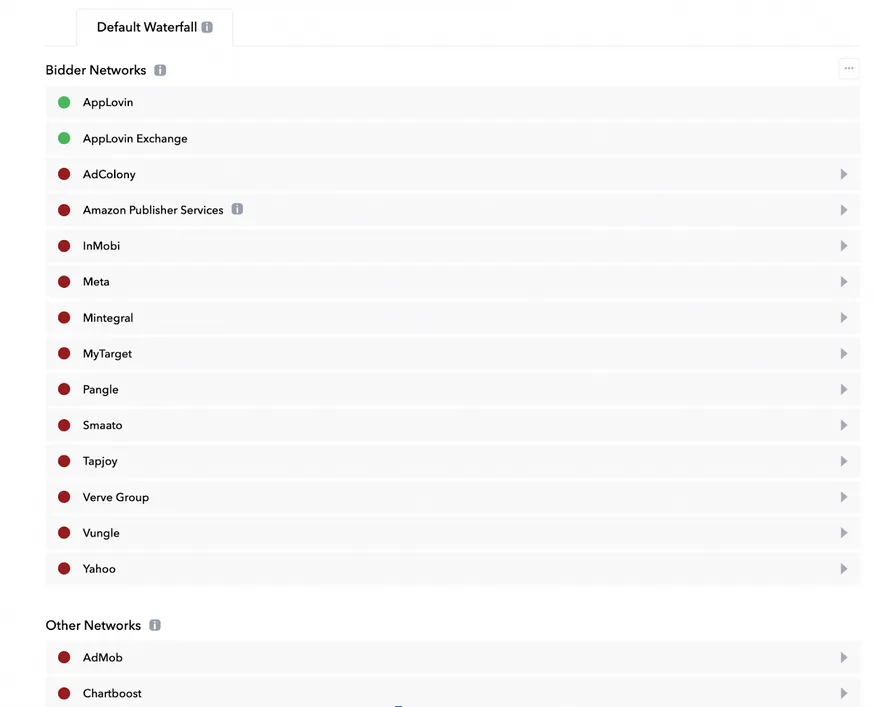
You can add the following demand sources to your waterfall:
- Bidding Networks:
- SDK-based networks that compete simultaneously in a real-time auction to serve an impression.
- Other Networks:
- Traditionally-mediated, SDK-based networks that sequentially respond to an ad request within a waterfall, prioritized by the highest CPM price.
- Custom Networks:
- SDK networks that are not officially supported by AppLovin. You can work directly with such a network to build a connection to MAX.
Visualizing Waterfalls
To see how your ad partners rank in the waterfall:
- Click the ⋯ to the right of Bidder Networks.
- Select Preview Waterfall.
- Choose the country for which you want to see the waterfall configuration.
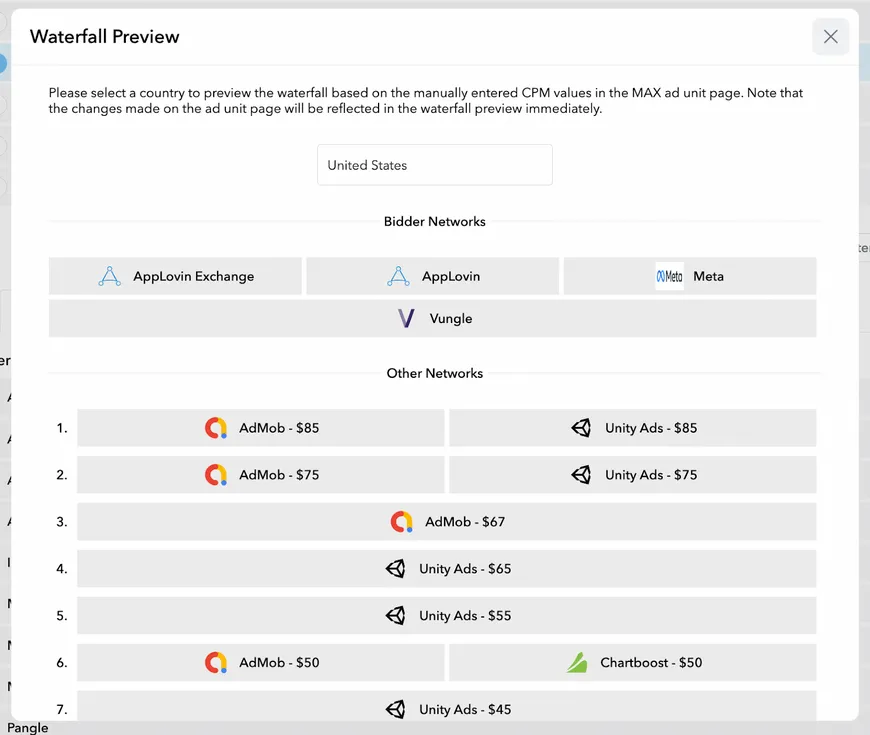
Set Ad Unit Settings (optional)
After you create your ad unit, you can set a frequency cap for full-screen and rewarded formats, or you can set the refresh interval for banner and MREC formats. You can also change these values later.
Bid Floor (optional)
The bid floor ensures that ads only serve above a CPM value you choose. You can set a bid floor by country or region. This limits the number of ads you receive, and so may result in negative impact to revenue or fill. For this reason, AppLovin recommends that you disable the bid floor.