Advanced Settings
Ad Placements
You can set a placement name for each ad unit (for example, “Rewarded VideoLevels”, “INTER_levelEnd”, or “RewardedVideoCoinStore”). This can help you aggregate statistics for different placement categories. The following snippets show you how to set the placement name for various ad formats.
Banner and MREC
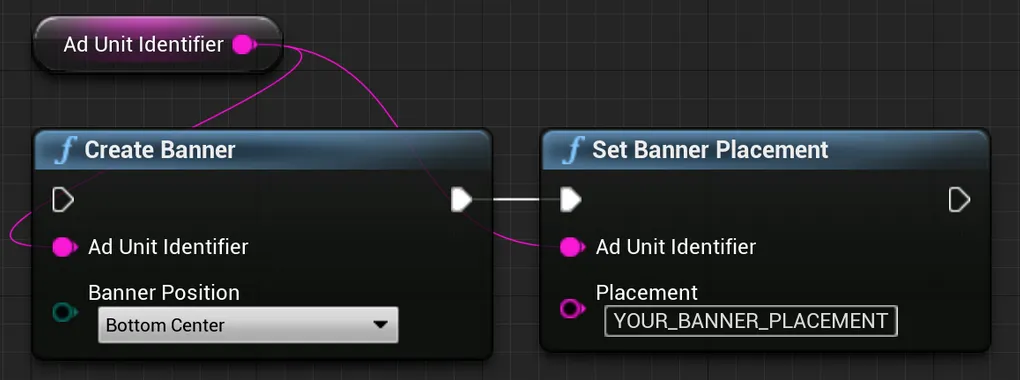
UAppLovinMAX::CreateBanner(«ad-unit-ID», «position»);UAppLovinMAX::SetBannerPlacement(«ad-unit-ID», «placement»);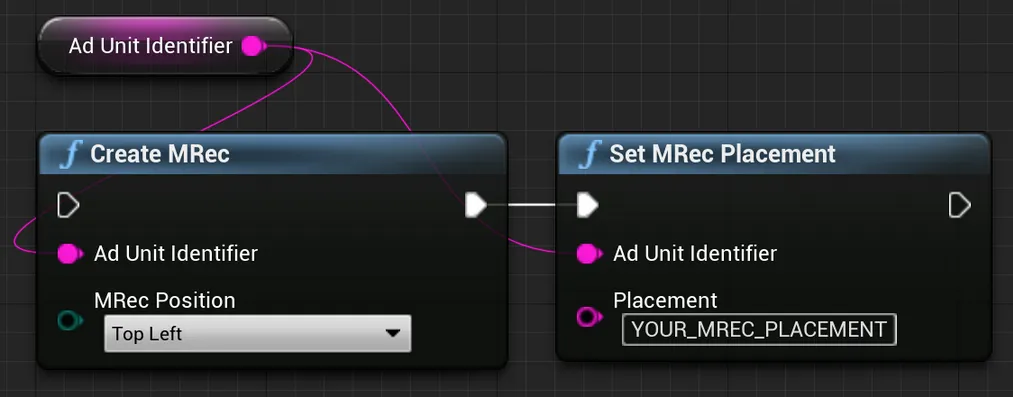
UAppLovinMAX::CreateMRec(«ad-unit-ID», «position»);UAppLovinMAX::SetMRecPlacement(«ad-unit-ID», «placement»);Interstitial
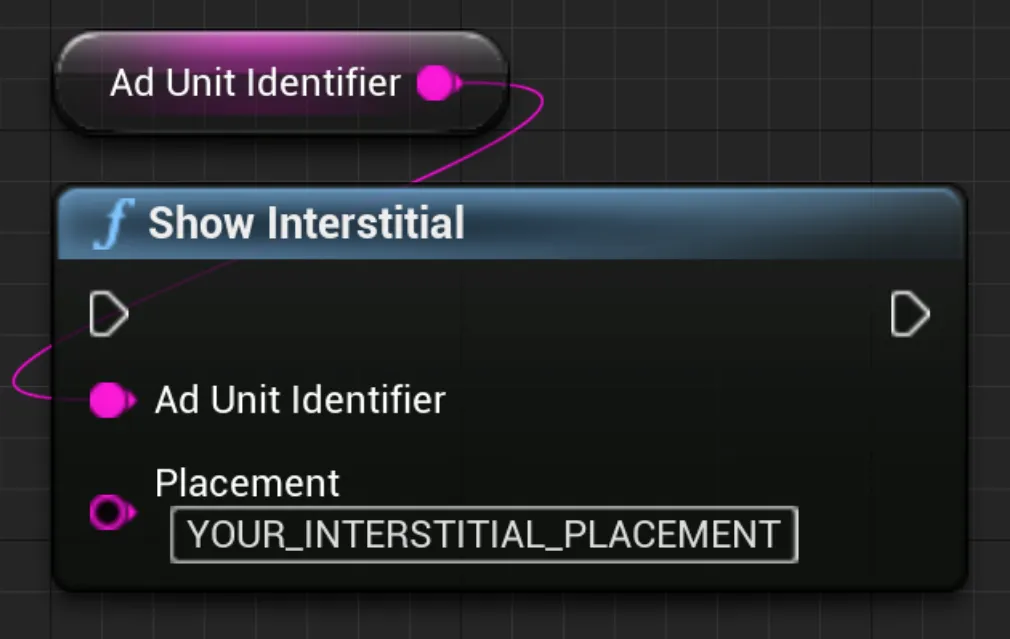
UAppLovinMAX::ShowInterstitial(«ad-unit-ID», «placement»);Rewarded
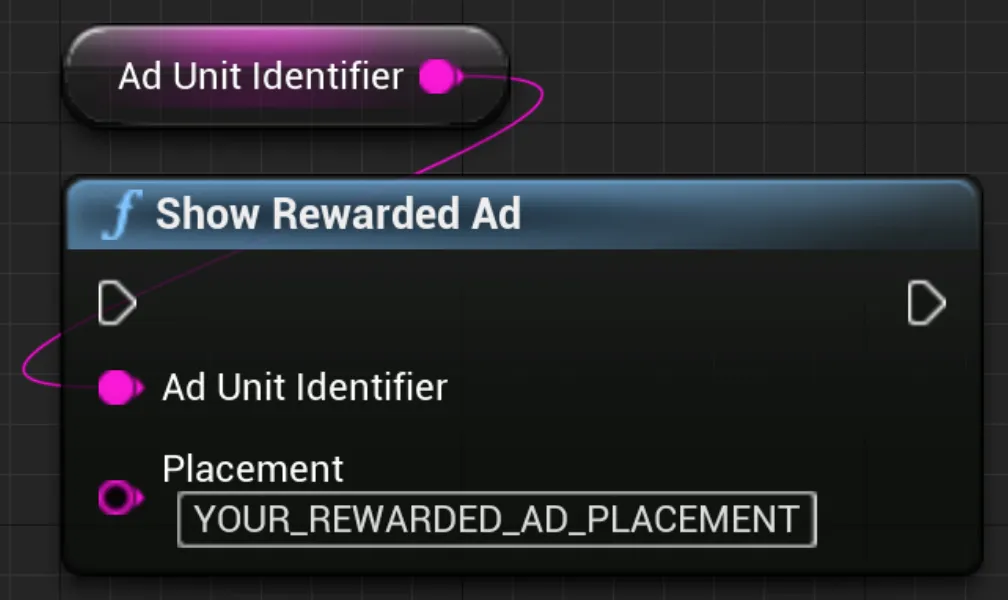
UAppLovinMAX::ShowRewardedAd(«ad-unit-ID», «placement»);Mute Audio
You can mute audio for some mediated SDK networks when you launch your app. The networks that support this functionality via the AppLovin SDK are Google bidding and Google AdMob, AppLovin, DT Exchange, Google Ad Manager, LINE, Mintegral, Tencent, and Verve. For other networks, consult your network’s account team to learn whether this functionality is available and how to access it.
The following code snippets show how you mute audio on those networks that support this feature:
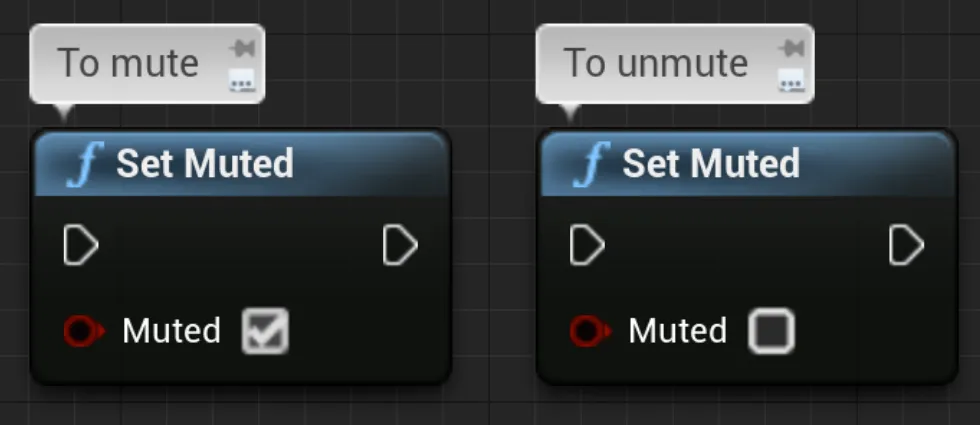
UAppLovinMAX::SetMuted(true); // to muteUAppLovinMAX::SetMuted(false); // to unmuteEnable Verbose Logging
Enable verbose logs with the following call:
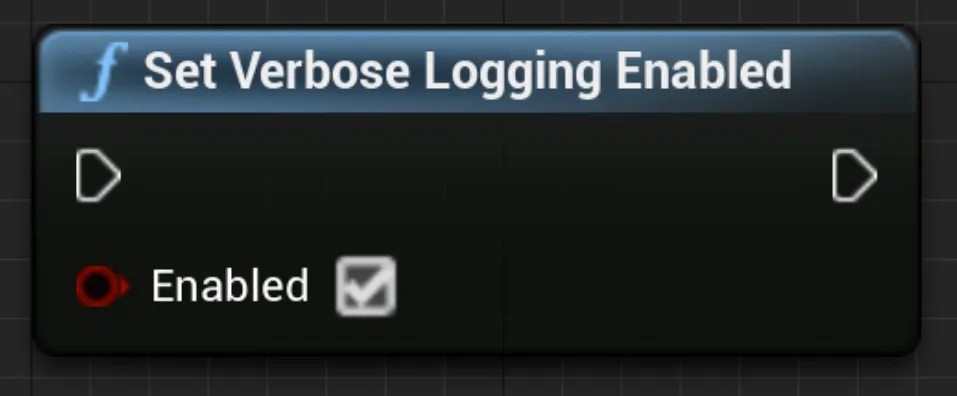
UAppLovinMAX::SetVerboseLoggingEnabled(true);To verify that you enabled verbose logs successfully, check for the line that reads Verbose Logging On: true in the initialization section of the AppLovin SDK logs:
AppLovin SDKVersion: 11.4.2⋮Verbose Logging On: true⋮AppLovin SDK tags its logs with the tag “/AppLovinSdk: [AppLovinSdk]”.
Creative ID and Network Name
You can retrieve the creative ID and the network name of displayed ads from various mediated networks. Refer to the Creative Debugger documentation for more information.